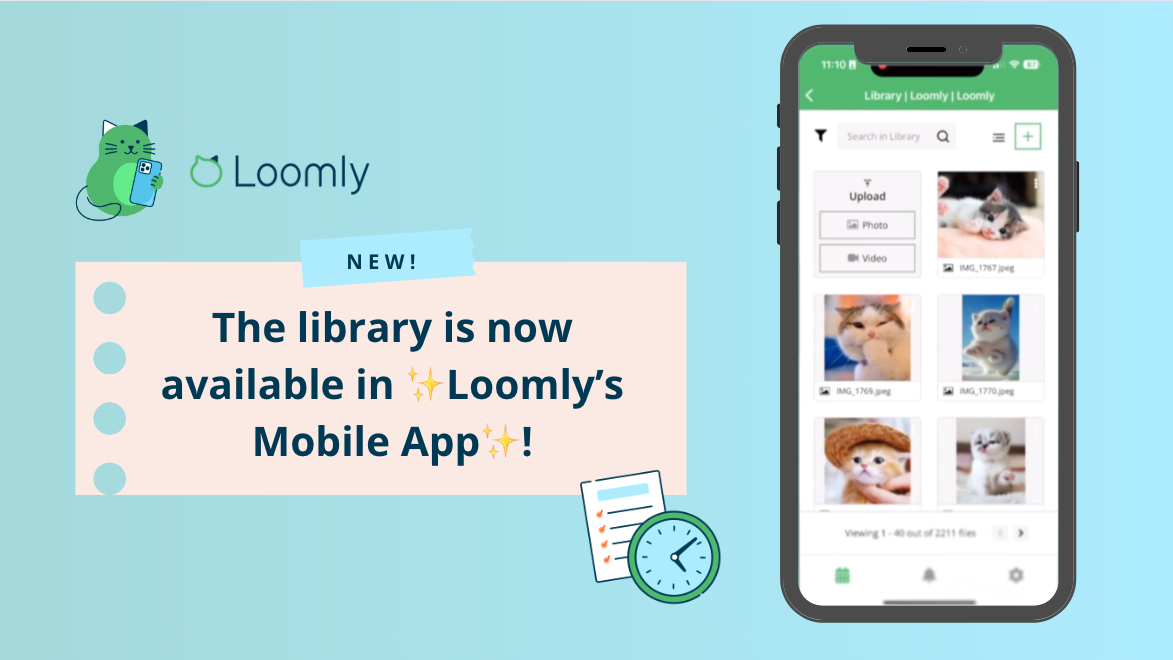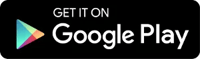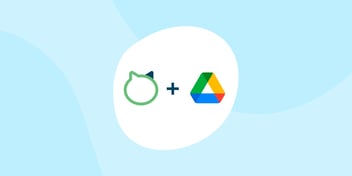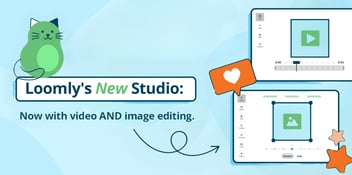Introducing the latest update to our mobile app — the ability to upload your media assets directly to your Library!
This update makes it simpler than ever to consolidate your visual content within Loomly for seamless scheduling. Instead of exporting your media assets from your phone to your computer, you can instantly upload your latest snapshots and videos to auto-post with our mobile app.
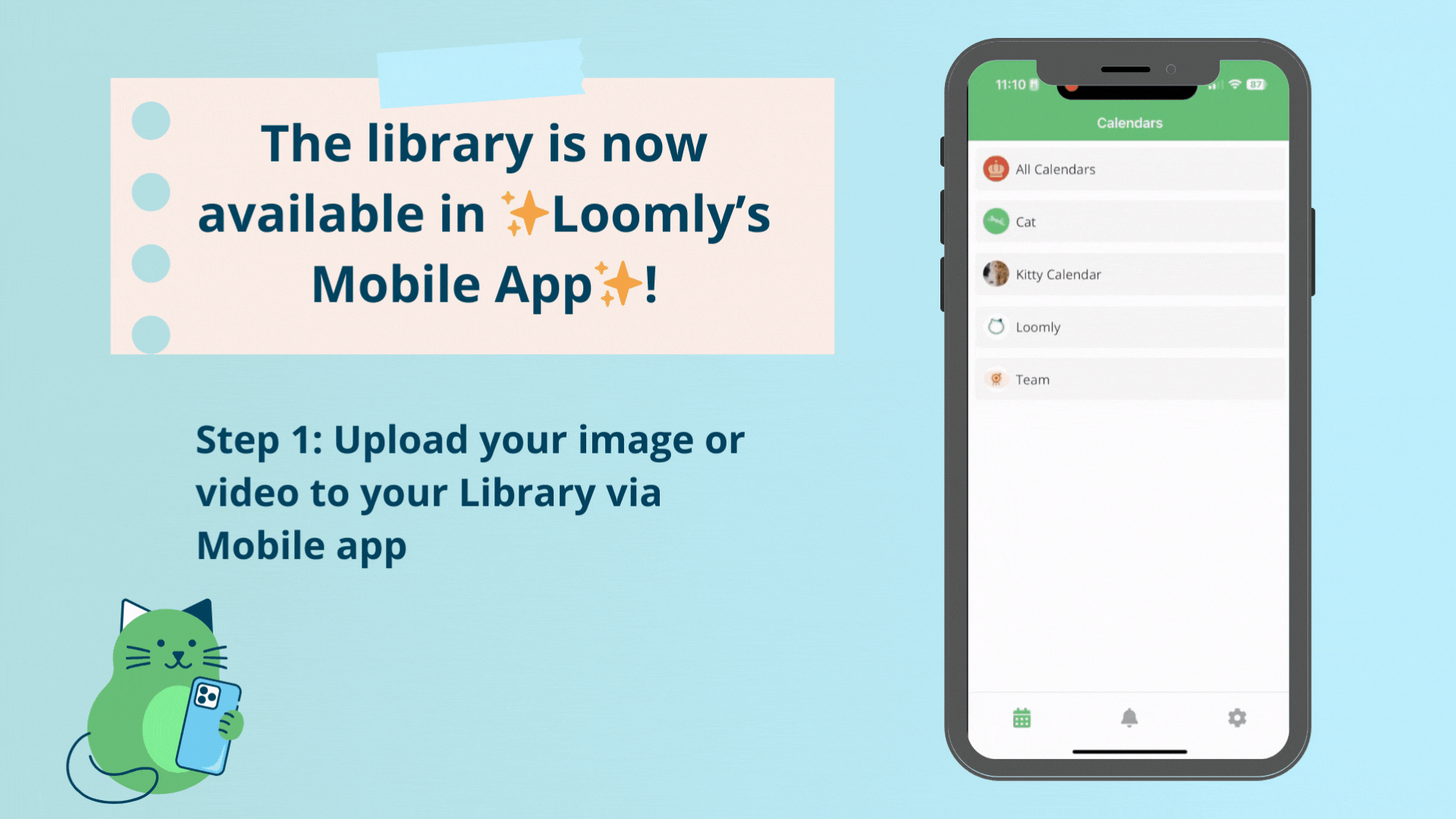
Plus, having assets straight from your phone to your Loomly Library speeds up the process of enhancing your visuals in the Loomly desktop dashboard. Whether it’s editing your visuals using Canva’s creative suite of tools or cropping and trimming them to meet the specific requirements of every social media channel using Loomly Studio, supporting the Loomly Library in the mobile app makes publishing content a breeze.
Here’s a quick video to see how this new update works in action:
Read on to learn more about this exciting update and how you can use Loomly’s mobile app for effortless content scheduling.
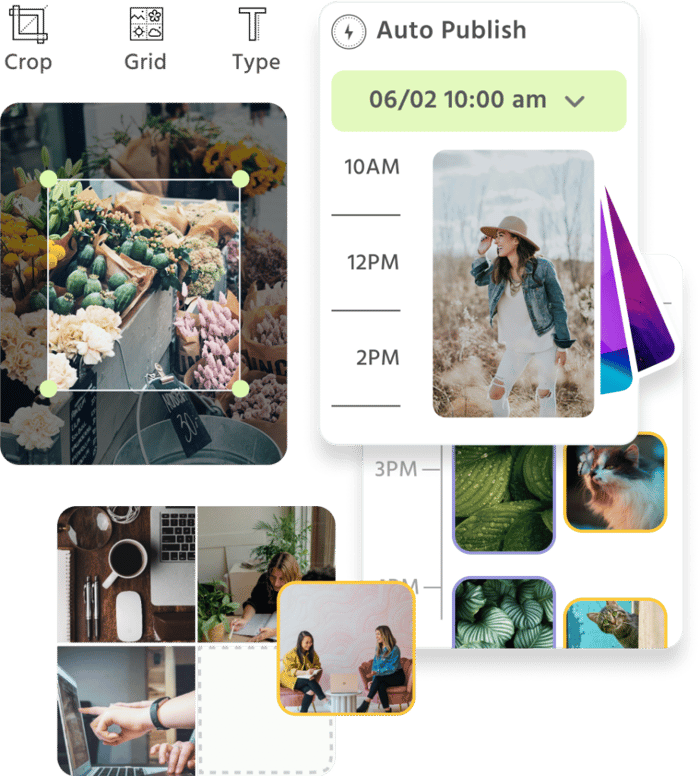
Manage all your social media accounts in one place.
Craft, schedule, & auto-post content to all your social channels, then track analytics and manage interactions from a single, easy-to-use dashboard.
Get the Loomly mobile app
To access the Library in Loomly mobile app, follow these simple steps:
Download the app
You can easily find and download the Loomly mobile app from both the App Store and Google Play. Just tap the appropriate button below to get started.
Log in via the mobile app
Once you’ve downloaded your app, log into your account.
Choose your calendar
Select the calendar of the Library that you want to access.
Note: Each calendar has its own associated Library. Be sure to choose the right calendar to access the correct Library!
Find your Library
Look for the book icon located in the top right corner of the app. Give it a click, and voilà! You’re now inside your Library.
You’ll find all the visual assets you previously uploaded to Loomly, as well as any designs you created and exported using Canva or from Google Drive.
Loomly Tip: Integrate with Canva to seamlessly bring your Canva designs to Loomly so you can schedule to all of your favorite social media channels. New to Canva? Good news, you can get started with Canva for free.
You can also add new visual assets by clicking the “+” button located in the top right corner. Select your preferred photos or videos. Once they have successfully uploaded, they’re ready for use in Loomly.
Filter visual assets efficiently
To locate your older visual assets quickly, you can use the filter button. It’s your handy tool for finding exactly what you’re looking for based on asset type, labels, and more.
Loomly Tip: We strongly recommend labeling your assets. By adding labels, you can organize items in your library and streamline campaign tracking. When you create a post using one or multiple items from your library, make sure to select the appropriate labels as well.
Haven’t labeled your items yet? Don’t worry, you can easily apply labels in bulk. Just select all the assets you want to update and click ‘Label Asset‘ at the top right.
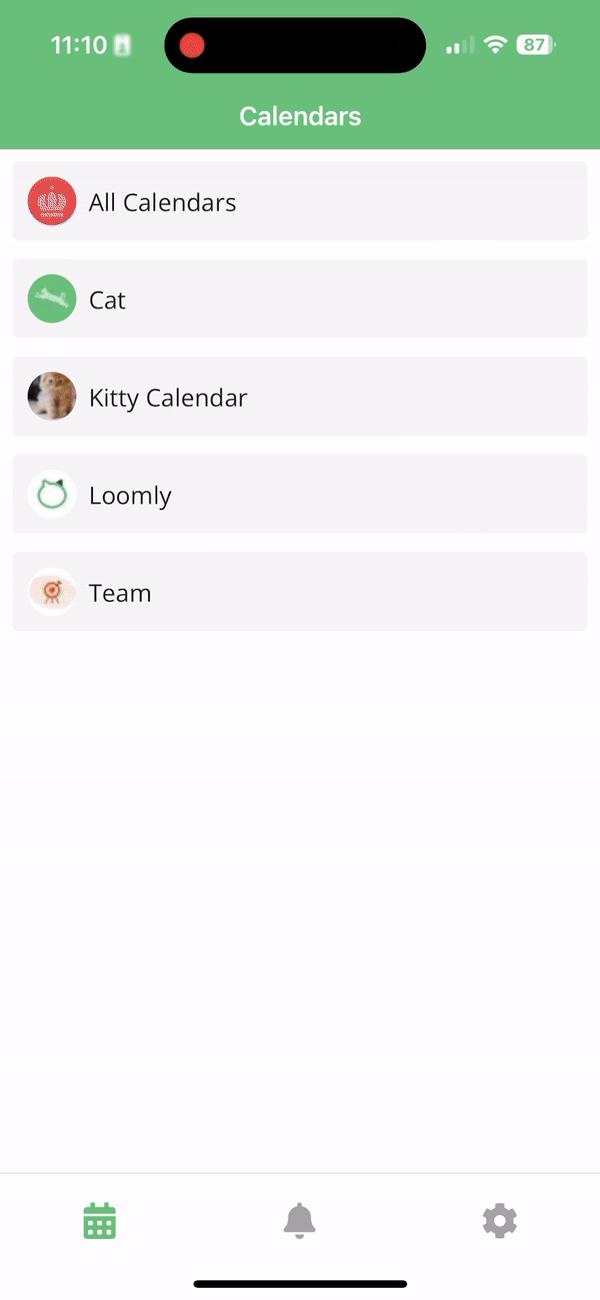
Import and schedule your Canva designs in Loomly
With Loomly’s app in the Canva marketplace, the process of importing your Canva designs into Loomly has become incredibly user-friendly.
Follow these steps:
- Upload your media assets to Loomly with your mobile app. Canva will automatically sync the newly uploaded media assets in Loomly’s Library.
- Enhance your media assets with Canva’s design features!
- Once you’re done, export the design to Loomly to schedule posts.
Editing videos
Videos have taken the center stage in social media, with 91% of consumers favoring video content in 2023 and the number is continuing to rise. If you’re not sure how to create visually appealing video content for your audience, we have two methods for you.
First: you can leverage Canva’s video editing tools to perfect your video content, adding that extra touch of creativity or branding to your videos such as an animated intro or outro. Once you’re done, you can export the video to Loomly for post scheduling.
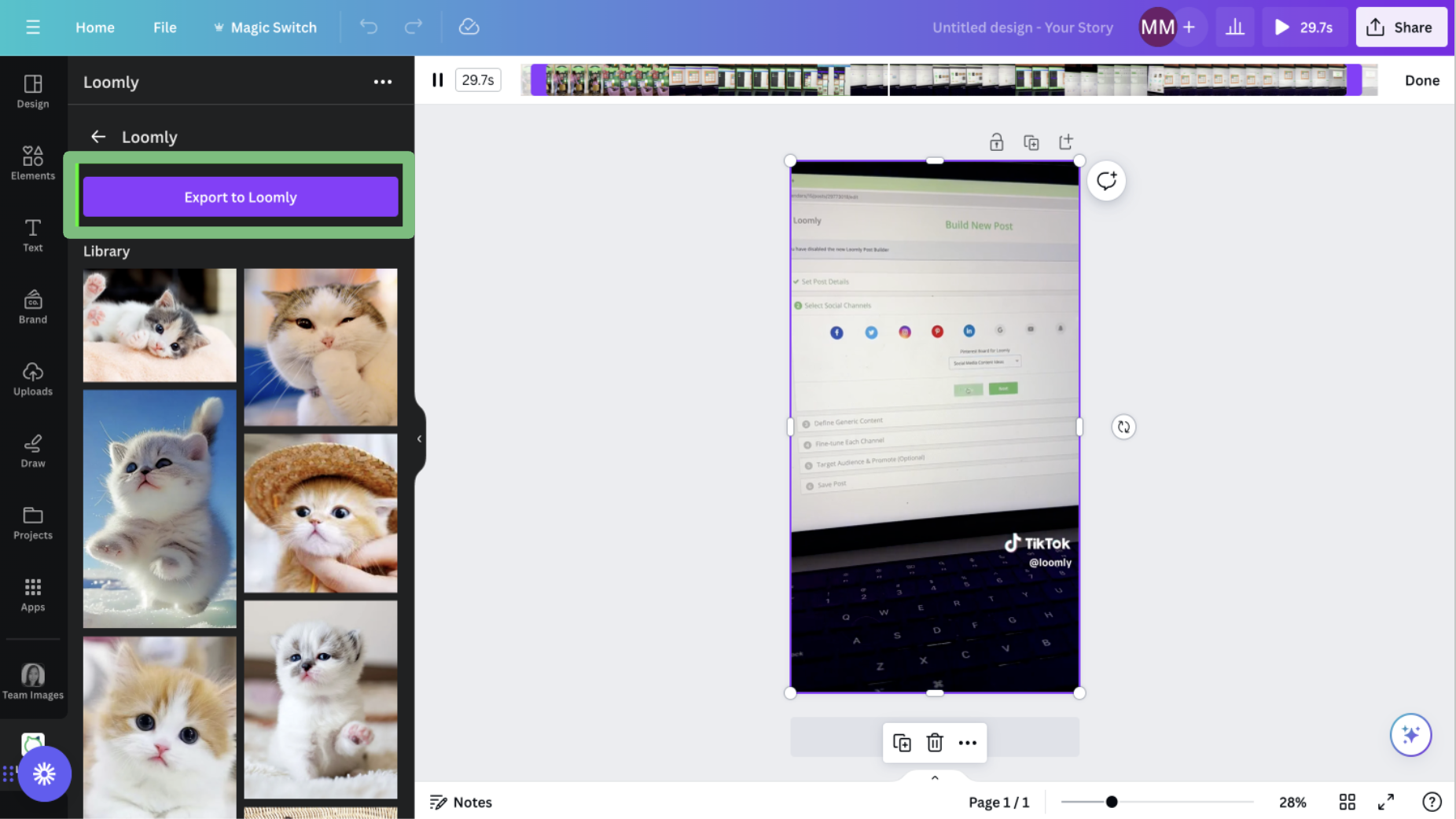
The second option is right from Loomly. With Loomly Studio, you can easily repurpose long-form videos into shorter sound bites for YouTube Shorts, Instagram Reels, and TikToks.
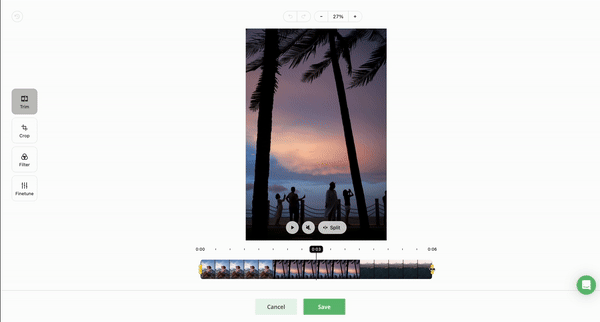
With the perfect duo of Loomly and Canva available at your disposal, creating engaging video content has never been easier.
Edit to match every social media channel with Loomly Studio
Editor’s Note: The Post Builder was updated in February 2024. Please check out this blog post for detailed updates.
Each social media platform comes with its unique set of aspect ratio requirements, which can sometimes be a hassle to navigate when publishing multiple platforms. Fortunately, you can easily meet each social media platform’s requirements by using our built-in image and video editor, Loomly Studio, to fine-tune your visual assets in the Post Builder.
Note: To use Loomly Studio, you will need to access it via your computer. Find out how you can access Loomly Studio here.
Here’s how it works:
- Upload your visual assets into Loomly’s Library through your mobile app
- Transition to your computer and create a new post in the Post Builder
- Optimize visual assets in either the base or the fine–tuning step of Post Builder: You have access to Loomly Studio in either the Base Panel or the Fine-Tuning Panel. We recommend adjusting for brightness, saturation, and tweaks that can apply to all social channels in the Base Panel. In the Fine-Tuning Panel, you have the flexibility to resize, crop, and fine-tune assets to maximize the impact on each social channel.
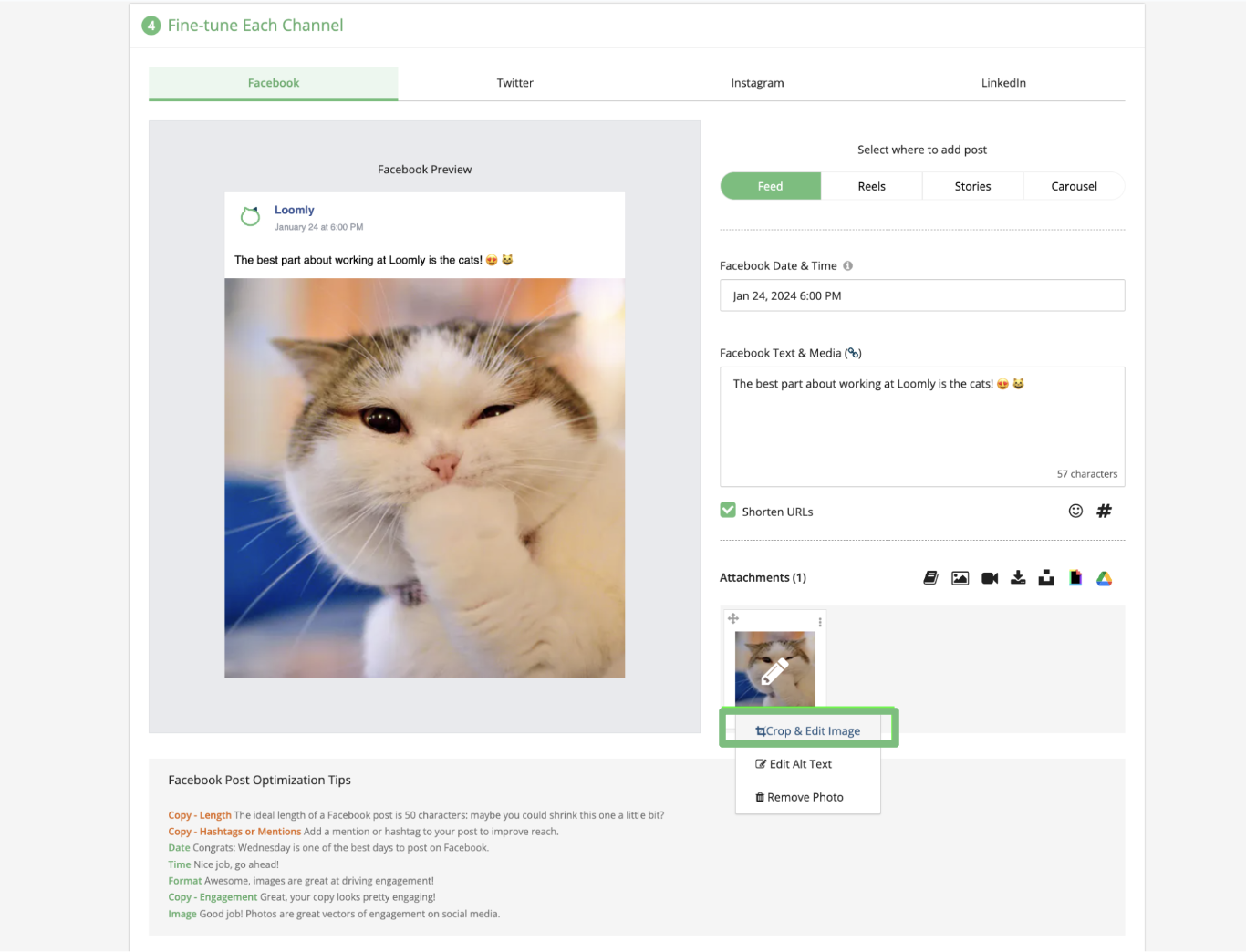
Loomly Tip: Loomly offers channel-specific warnings in the Post Builder. These warnings ensure that your assets fit into the precise aspect ratio requirements of each social media channel, guaranteeing a seamless auto-posting experience.
Share content with your followers faster and easier
With this new update in our mobile app, it’s now easier and faster than ever to share your visual assets with your followers directly from your phone. No need to go through the hassle of exporting your visuals to a computer — you can now do it all with just a few taps on your mobile device.
Interested in seeing how this works in real-time? Download your Loomly mobile app today and start your free 15-day trial now. If you’re already a customer, log in via your mobile app.
Need Help?
Check out our FAQs for more guidance. If you need further assistance or have any questions, contact us here — we’re here to help!
Have a feature request in mind? Send in your request here and let us know how we can make Loomly better for you!