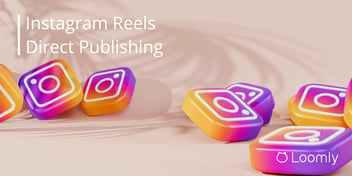LinkedIn is constantly growing its reputation as a social media platform. What started as a professional networking site is now a veritable brand-building platform where individuals and companies can run their content engines.
While long-form written content is popular on the platform, adding visuals to your posts can directly increase engagement. And that includes video content.
Now that LinkedIn has widely released its immersive video feed on mobile, there are more ways than ever to introduce video into your LinkedIn content strategy.
In this article we’ll help you familiarize yourself with LinkedIn’s video features with a focus on the new short-form video feed. Here’s what’s inside:
- Types of LinkedIn video
- Why video should be part of your LinkedIn strategy
- How the LinkedIn video feed works
- How to upload video to the feed
- LinkedIn video specs
- Best practices for getting views on the LinkedIn video feed
Let’s get started!
Types of LinkedIn Video
There are a few different types of LinkedIn video:
- Live video: Users can “go live” on the platform, but you do need a broadcasting tool to do so. Only eligible users can use live features.
- Organic video: You can upload video clips or record a video with your mobile phone right in the app. Once you do, you can post them on your feed.
- Video ads: Videos can be crucial parts of ad campaigns, which businesses pay to promote across LinkedIn.
Why use LinkedIn video?
If you’re using LinkedIn as part of your marketing mix, you’ll want to consider video as part of your strategy simply because video content gets more views and engagement.
LinkedIn’s own data shows that videos get 5x more engagement than standard posts, with live videos receiving 24x the standard engagement rate. Increased engagement leads to increased reach, helping you acquire new subscribers and build brand awareness.
With the launch of the LinkedIn video feed, you can expect video to become an even more critical factor in growing your LinkedIn audience. More on that next.
What is LinkedIn’s immersive video feed?
It was only a matter of time until LinkedIn launched a video feed. Remember when TikTok got popular in 2020, and then Instagram launched Reels, and then YouTube launched Shorts?
Well, the saga continues: LinkedIn now has its own version of a mobile-focused, scrollable, full-screen vertical video feed. These videos don’t have a cool name like TikToks, Reels, or Shorts, but it seems like LinkedIn is referring to this new experience as an “immersive video feed.” That’s not a reference to AR/VR, but to the full-screen nature of the feed.
.png?width=500&height=889&name=LinkedIn%20video%20feed%20(1).png)
On the mobile app, you’ll see a new “Video” tab in the bottom navigation bar. That’s your new LinkedIn immersive video feed. When you click, you’ll enter a full-screen experience of scrollable, Reel-style videos.
What the LinkedIn video feed means for your content strategy
There’s a very strong chance that this new mobile-friendly video feed will become a central feature of the platform, especially if user behavior patterns from Instagram, YouTube, and Facebook apply. While it likely won’t eliminate the value of long-form posts that help LinkedIn users build brands and establish thought leadership, it will be a new way to reach and engage new audiences.
According to LinkedIn, videos are chosen for this feed “based on quality and relevance from existing videos on LinkedIn.”
Our best guess is that like Instagram Reels and TikTok, this new mobile video feed is based on a recommendation algorithm rather than a social graph (i.e. accounts you’re connected to). That means you’re more likely to see content from users you don’t follow.
If you’re working on building your audience and growing brand recognition through LinkedIn content, this new way of reaching users is primed to be an essential piece of your LinkedIn content strategy.
How to create LinkedIn video
 LinkedIn video editing tools include timeline trimming, text overlay, and closed captions.
LinkedIn video editing tools include timeline trimming, text overlay, and closed captions.
Posting a video on LinkedIn is super easy, whether you're doing it on mobile or desktop. Here's how:
- Open LinkedIn and navigate to your Home page. Select the create a post icon in the top right corner (mobile) or click on Start a post at the top of your feed (desktop).
- In the create a post panel, click on Add Media (picture frame icon) at the bottom of the screen.
- This will open your camera roll on mobile, or your documents on desktop. If your on mobile, you can also click on the camera icon to record a video.
- Select the video you want to upload. A video editor will appear, in which you can trim the clip, add text, and add automated closed captions. If you add auto-generated captions, you can choose to review them.
- Write your post copy. Some brands are using short, TikTok-styled captions while other creators are posting the long-form text posts thta are characteristic of LinkedIn.
- Once you’re happy with the post, select Post, or select the clock icon to schedule it for a later time.
If video is part of your strategy on other social media platforms, you can use a social media scheduling tool to easily cross-post your existing social video content to LinkedIn. For example, using Loomly you can create a video, then fine-tune the accompanying post for every social platform — write a different caption, crop the video to the platform's size specs, add platform-specific features, like polls, etc. Once you're done, you can schedule all of your posts to auto-publish at the same time, or stagger them across several days and times. All of this is possible inside of a single Post Builder experience that takes less than 5 minutes!
How to get your videos in the LinkedIn video feed
When creating content for LinkedIn’s video feed, these are the video requirements and best practices you want to keep in mind for different types of video.
Right now there's no way to post directly to the LinkedIn video feed. Instead, you can only optimize your video to give it the best chance of appearing in the feed. Here are a few ways to optimize your video for the feed:
- Use a vertical format (see below for exact specs)
- Keep it short — under 60 seconds
- Use LinkedIn's video tools, which include closed-captions and text overlay
To optimize your video for the Linked video feed, you'll want to create full-screen vertical video with these specs:
- Aspect ratio: 9:16
- Recommended dimensions: 1080 x 1920 pixels
 Vertical LinkedIn videos can also appear in the regular post feed. Here's what they'll look like.
Vertical LinkedIn videos can also appear in the regular post feed. Here's what they'll look like.
Horizontal video content will still show up in the video feed, but it won't look as polished. However, horizontal video still appears properly in the regular LinkedIn post feed, and that's still a popular way for users to interact with the platform. For horizontal LinkedIn video, follow these specs:
- Aspect ratio: 16:9
- Recommended dimensions: 1920 x 1080 pixels

How horizontal video appears in the LinkedIn video feed
All LinkedIn video needs to meet these file requirements:
- Maximum file size: 5 GB
- Minimum file size: 75 KB
- Frame rate: Between 10 FPS – 60 FPS.
Don’t forget: While LinkedIn allows you to upload horizontal, in-feed videos that are up to 10 minutes long, this new format was made for short-form video — think TikTok, Shorts, and Reels. Start by testing videos 60 seconds or less and see how video length impacts view completion rates.
Best practices for growing engagement with LinkedIn video
Popular accounts aren’t hesitating to adopt LinkedIn video. A quick survey shows accounts like ClickUp and established podcasts showed videos with at least a hundred comments and thousands of likes already.
So how can you post successful LinkedIn video, and ensure it has a chance in the immersive video feed? Here are some best practices to follow.
1. Create content exclusively for LinkedIn
Historically, creators and businesses have been able to share TikTok content and Reels interchangeably. You make a TikTok video and it can almost always be shared on Instagram, Facebook, and YouTube Short— captions and all.
That’s not necessarily the case with LinkedIn. LinkedIn as a platform is unique; at its core, it’s a professional networking platform. Some brands do post professional content on other platforms, but the other platforms are considered to be “personal.”
As a result, what you’re sharing on other short-form video platforms may not be relevant at all. Creators who thrive on Instagram and TikTok with dance videos, recipe tutorials, and jokes won’t fit in with the same types of content on LinkedIn.
LinkedIn content should:
- Be professional and geared towards professional audiences.
- Align with your personal and/or company brand.
- Offer valuable information that people will expect on LinkedIn.
- Focus on thought leadership and education compared to just entertainment.
It’s a bit of a “all squares are rectangles but not all rectangles are squares” situation. You can likely share your LinkedIn content on other platforms (if it aligns with your branding and audience interests there), but you may not always want to share the other platforms’ content onto LinkedIn.
2. Be true to your brand
“Professional” doesn’t have to mean boring. You can still be funny and clever and even a little edgy. It’s just like working in the real world— you still get to be you, just a professional version. That should carry over here on LinkedIn, too.
ClickUp, for example, has a series of funny short-form videos already up and running on the platform. There are skits, jokes, and even songs (as you’ll see in the post below), but they all offer valuable or relatable work content.
3. Prioritize strong production quality
Your LinkedIn content should be putting its best foot forward, and that starts with good production quality.
That doesn’t necessarily mean you need a whole fancy setup with expensive cameras and lighting equipment, but you do want to make sure the following statements are all true:
- There’s a professional (or at least not unprofessional) background.
- The lighting is good and the image isn’t blurry.
- The audio is crystal clear, with minimal background noise.
You can have video shot on your phone, and it can be out and about in the world. If you’re inside, we recommend using camera or ring lights.
4. Include closed captions
You need closed captions for social media video, and LinkedIn video is no different. Plenty of users are still watching with the sound off, and closed captions allow those who are hard of hearing or deaf to fully appreciate the content you’ve created.
5. Long-form text is OK
A lot of best practices will advise that you keep short-video content captions relatively short unless you’re sharing additional resources. That’s not necessarily true for LinkedIn, however.
While this particular feature is too new to give any definitive best practices here, brands are experimenting with a variety of text length. This makes sense— long-form content can excel on LinkedIn when it offers value, and these posts can still show up in-feeds. Test out different lengths of text to see what works best for you.
6. Use short-form video rules
You can post long-form video that shows up in this new immersive feed, making it a little different from Reels or TikTok. However, it’s often a good idea to use standard short-form video rules, which include the following:
- Start with a strong hook to grab attention.
- Leverage vertical video, as it’s inherently mobile-friendly and will likely be preferred by many users.
- Keep your videos relatively short to increase view completion rates.