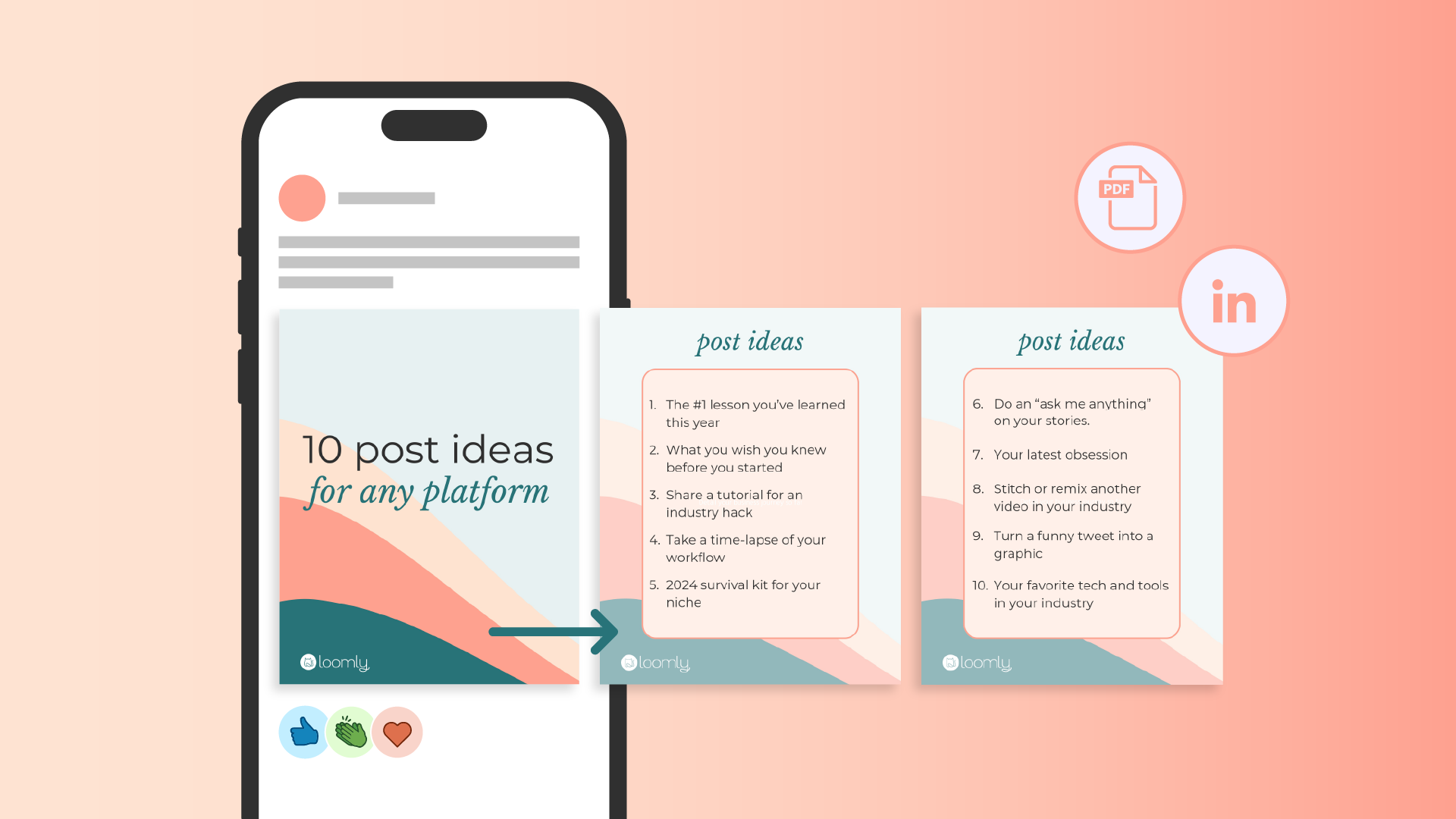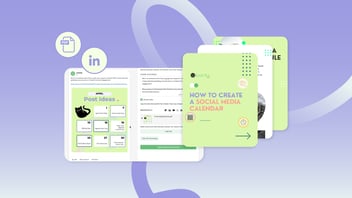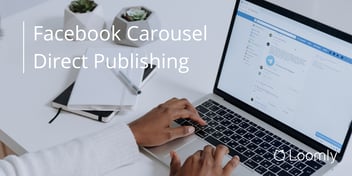Although LinkedIn is considered a social media platform, the rules of engagement are a bit different compared to other social media networks because it’s primarily a B2B platform. That doesn’t mean B2C brands won’t find value on the platform, but its professional audience makes it a natural choice for B2B brand building and lead generation.
LinkedIn offers a variety of posting formats, including text posts, image posts, video posts, and polls. If your goal is to grow your followers on LinkedIn, one post format should be at the top of your list: LinkedIn carousel posts.
Yes, we know. LinkedIn officially removed the carousel post feature in December 2023. But did you know there’s a workaround? Even though the post format was removed, you can still create and share similar slideshow-style posts your audience will love to click through. (Hint: The secret is PDFs! Keep reading to pick up the LinkedIn PDF workaround.)
In this post, we’re talking all things LinkedIn carousel posts:
- What are LinkedIn carousel posts and why they’re an important part of your LinkedIn content strategy
- How LinkedIn carousel posts almost guarantee you more engagement
- How to create LinkedIn carousel posts (despite LinkedIn removing that feature
What is a LinkedIn carousel
A LinkedIn carousel is a feature you can add to your post that displays multiple visuals in a slideshow-style format. Users can click through the carousel on desktop, or swipe through it on mobile. You can create any type of visual you want, whether it’s simple text-based pages or an informational infographic that combines text and imagery. Carousels add a visual element to a regular LinkedIn text post, so they’re automatically eye-catching and encourage your audience to interact with your content — meaning more engagement for you!
Here’s an example of a LinkedIn carousel from Loomly’s LinkedIn page:
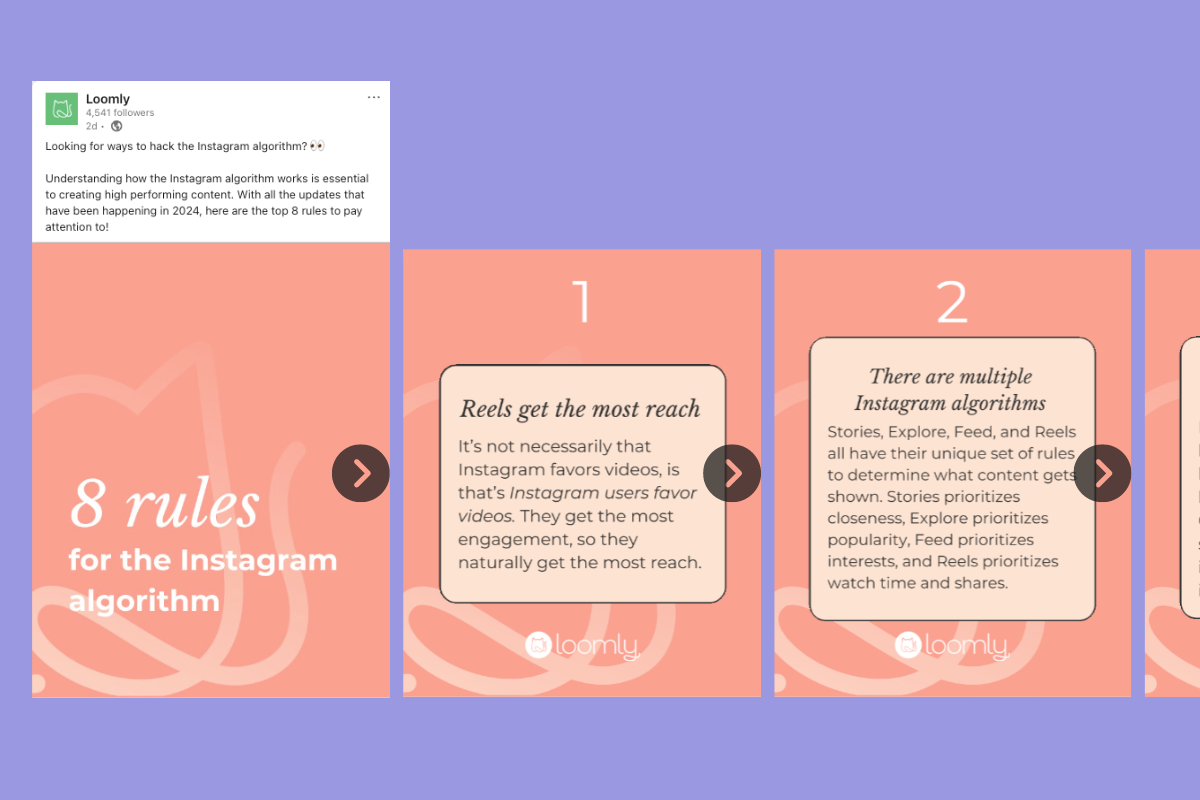 Source: Loomly's LinkedIn
Source: Loomly's LinkedIn
It kind of looks like a Google Slides presentation or a PowerPoint, doesn’t it?
It’s helpful to think of LinkedIn carousels as presentations for your audience. LinkedIn is best known for being a place where B2B companies can shine and users can share thought leadership and educational content. But with limited space and few interactive cues on text-based posts, some content can leave the reader wanting more value.
Enter carousels.
LinkedIn carousels help you deliver more high-value information in a single post. They also give you an opportunity to structure and design content in a way you can’t achieve with a simple text post. Plus, they’re downloadable. If you share step-by-step guides with your audience, they can download your post to save for later.
Doing inbound marketing for a B2B brand? Building your personal platform to expand the reach of your B2C company? Testing out LinkedIn as an advertising channel? There’s really no application where LinkedIn carousels won’t help you reach your goals. Let’s explore why they’re fundamental to any social content strategy.
Diversify the content on your feed
If you scroll through your LinkedIn feed right now, you’ll likely see quite a few text posts and image posts. There is absolutely nothing wrong with this kind of content. When done right, they can be highly engaging. And truthfully, you need these kinds of posts on your content calendar.
But, if you want to add visual variety and interactivity to your LinkedIn feeds, LinkedIn carousels are the way to go.
You don’t need to share a new carousel every day. First off, that will get repetitive for your audience. Second, carousels take more time and content to create — you’ll run out of steam quickly if you push them too often. However, mixing carousels into your posting schedule is an easy way to attract followers who are looking for high-value content on the platform. It gives your audience a new way to interact with your brand and learn something new.
There’s no need to over-commit on carousels before you know how they perform for your brand. Start with a low carousel-to-post ratio. If you post five times per week, try testing one carousel per week. If you post once per week, try posting one carousel per month.
Share high-value education and entertainment
We probably don’t need to tell you that LinkedIn is full of information. How much of that is useful information? You can’t throw a stone without hitting someone’s hot take (that’s actually very boring) or “personal method” (that’s actually standard operating procedure) or humble brag (that’s actually the opposite of humble). Carousels offer you the chance to stand out from this crowd with thoughtful, high-value content.
People appreciate getting something extra out of content, whether it’s an interesting story, a new way of doing something, or simply a “hah!” Adding a carousel immediately communicates to your audience that they might get something extra out of a post. And when you share high-value education or entertainment, you’ve delivered on that promise.
Unlike text posts that are limited to 3,000 characters, carousels provide extra space. That means you can dive deeper into your topic and share valuable information, instead of just scratching the surface. LinkedIn supports documents that are up to 300 slides, so the sky is the limit when it comes to sharing valuable insights with your audience.
(Not that you should upload a 300-page carousel. More on that later.)
Stand out with branding and content design
Text posts are a great place to quickly create content and share it with your audience. But sometimes they lack individuality. Sure, you can use emojis and images to help your content stand out from the sea of other posts in the feed. If you want your content to really sparkle, especially if it contains valuable insights that could lead to engagement and follower growth, carousels are the way to go.
Carousels feature PDF files that you create using any presentation maker. That means you have full control over the design and branding of your document. You can add your logo, headshot, brand colors, or any other design element associated with your brand. You can also apply content design elements that go beyond text post abilities. First, you can add headers, apply different fonts, and use text blocks, lines, and arrows to arrange information and help your audience understand it better. On top of that, you can use charts and graphs to visualize data.
Boost engagement with your followers
Your audience wants content. And they want content that they can engage with and benefit from. If you feel like your engagement rates are slipping or you’re losing followers, try creating a carousel centered on a topic that you’re an expert on — and your audience wants to learn more about. This tactic can help keep your followers engaged and on your posts longer.
By sharing your expertise in helpful (and free!) content, you’re effectively playing the long game of building brand trust. This is especially helpful for B2B brands, as your audience will gravitate more toward a brand that’s an established leader in the industry.
Let’s look a bit deeper into how LinkedIn carousels can boost your engagement rates.
LinkedIn carousels can catapult your engagement and follower count
Whether you’re a brand manager or a solopreneur, creating an effective LinkedIn marketing strategy is the way to go to get your brand in front of the eyes of the right audience. LinkedIn’s data says there are over 1 billion members on the platform, so chances are high your audience is hanging around and ready to interact with your content.
But you can’t just create a LinkedIn page for your business and call it good enough. You need to be active on the platform to attract people to your page. Active LinkedIn pages that post at least once a week are 5.6 times more likely to receive page views than accounts that post monthly. Not to mention, weekly posters are 7 times more likely to grow their following faster, too.
So, how can you ensure you’re creating effective marketing content to efficiently grow your follower base?
LinkedIn carousels.
Justin Nelson, a LinkedIn content coach, uses carousels to maximize engagement for his business. Justin says, “When it comes to LinkedIn, carousels are the best type of content to create. LinkedIn's algorithm likes content that keeps people engaged for longer — a metric known as “dwell time.” Yes, they can take a while to create, but if done right, they can boost engagement and help you gain new followers.”
Since Linkedin carousels are designed to encourage interaction and engagement, you’ll likely see more likes and comments on these posts. According to OkDork, the more likes you get on your content, the more views, shares, and comments you’ll see as well.
When I posted my first LinkedIn carousel, it generated interesting results. Of course, I’m a person, not a brand — and I don’t have a personal brand marketing strategy. I just post when I feel like it. But my carousel saw way more engagement than any text post I’ve ever made: almost 16k impressions, over 100 likes, and 30 comments. Not bad for an off-the-cuff post.
 Engagement on a carousel post. Source: Ellie Innis on LinkedIn
Engagement on a carousel post. Source: Ellie Innis on LinkedIn
What’s even more interesting is the data on my follower count. I can’t attribute followers directly to this one post, but I can see that I’ve amassed almost 50 followers since posting this carousel (and only one low-engagement text post since then). You can see how the follower count shows peaks and valleys, which is probably correlated to how the algorithm intermittently shows my content to new people as it gains traction with new audience segments.
.png?width=1200&height=800&name=Blog%20post%20image_LinkedIn%20carousel%20(1).png)
Follower growth from a carousel post. Source: Ellie Innis on LinkedIn
LinkedIn carousels are more than just image posts. (Although, images in your posts also perform much better than text posts —like, two times better.) Instead, carousel posts feature PDFs or PowerPoint files that help share information about your brand. Let’s take a look at how to post a carousel on LinkedIn.
How to post a carousel on LinkedIn
LinkedIn suggests using these kinds of files in your posts and says, “We’ve found members respond best to behind-the-scenes stories that highlight your unique culture and values.” Just something to keep in mind while you brainstorm carousel ideas!
While the “official” LinkedIn carousel feature is gone, there are ways to get around it. Before we jump into that, though, we need to look at the LinkedIn carousel specs.
LinkedIn carousel size
The specs for a document post differ from the Linkedin carousel ad specs. Document specs are:
- File size: up to 100MB
- Pages: up to 300 pages
- Supported file types: PPT, PPTX, DOC, DOCX, PDF
Although you can share various files in your carousel post, PDF files work best. Let’s look at how to make a LinkedIn PDF carousel.
How to make a LinkedIn PDF carousel for organic posts
There are various programs you can use to create PDFs for your LinkedIn posts. You can use Canva, Acrobat, Preview, Google Slides, or PowerPoint.
It doesn’t matter which software you use to create your content, as long as you’re comfortable with the design program and can save your work as a PDF file.
Spend some time designing the slides for your carousel. Think about the type of content you want to share with your audience, then create a presentation surrounding that theme.
Remember, you can upload up to 300 pages. However, two to ten pages work best. The goal of carousels is to quickly share information and engage your audience. You don’t want to overwhelm them with too much information.
Whichever software you use to create your content, you’ll need to download your work as a PDF file. For example, if you create your presentation in Canva, select PDF Standard from the file type dropdown before you click “download."
How to post a carousel on LinkedIn
Once you’ve downloaded the PDF document of your presentation, you’re ready to post it to LinkedIn. Follow these steps:
.png?width=1200&height=800&name=Blog%20post%20image_LinkedIn%20carousel%20(2).png)
- Log into your LinkedIn account.
- Click “Start a post” at the top of your home feed
- Click the “+” button at the bottom of the post editor
- Select “Add a document” (the icon looks like a piece of paper)
- Choose a file and upload your PDF presentation
- Give your document a title — this will appear at the top of your carousel
- Write the post that will accompany your LinkedIn carousel — longer, explanatory captions that prepare the reader will likely get more engagement than short captions.
- Schedule or post your carousel.
The good news is, that you can skip all these steps by scheduling your LinkedIn carousel posts on Loomly. If you're reading this, LinkedIn is probably a significant part of your content strategy — or you'd like it to be. Using a social media scheduler can help you keep a consistent posting cadence on the platform so that you can maximize your follower growth. Remember, posting at least once a week will get you 5.6 times better results than posting just once a month.
A social media calendar platform like Loomly gets you a clear picture of what's on your schedule. Use Loomly's label features to tag all your LinkedIn posts and keep track of post format. Track text posts, image posts, and carousels to see what formats you're underutilizing. Plus, you can even manage your LinkedIn ad campaigns from Loomly with built-in post sponsoring.
Carousels require a bit more lift than the average text post, so many brands and LinkedIn personalities lighten the load by repurposing their existing content. You'll discover the right content to repurpose with analytics. Use our built-in social media analytics dashboard to track engagement metrics and find your top-performing LinkedIn posts. Then use that content to create your next carousel. With Loomly Analytics, you get to see how all of your posts perform upfront instead of having to click on each post individually. Planning an idea generation day? Doing a batch content creation sprint? You're going to want an all-in-one social analytics reports like this.
How to post a LinkedIn carousel ad
LinkedIn carousel ads are a sponsored content format that’s available to businesses on LinkedIn. LinkedIn carousel ads are different from LinkedIn carousel posts. Each “slide” of the carousel appears as a card. These cards are smaller than organic carousel posts, and each card has a short headline underneath. Some companies use carousel ads to tell a story with a CTA at the end. Others use it to feature some of their solutions.
LinkedIn carousel ad specs are:
- File size: 10 MB
- Max dimensions: 4320 x 4230 pixels
- Recommended individual image specs: 1080 x 1080 and 1:1 aspect ratio
- Supported file types: JPEG, PNG, non-animated GIF
- Number of slides (called “cards”): 2 to 10
You can’t upload a PDF file to the LinkedIn ads campaign manager, so we recommend saving each page of your presentation as a PNG, or JPEG. This might be a little more time-consuming, and to make it easier for you, be sure to name your file names in order. For example, “Lead Gen Ad 1”, “Lead Gen Ad 2”, “Lead Gen Ad 3”, and so on.
Follow these steps to post your LinkedIn carousel ad.
- Access the Campaign Manager in your LinkedIn account.
- Click “Create new ad” to start your campaign.
- Create a name for your ad.
- Enter your introductory text and your landing page’s URL.
- Upload the image files for your carousel — these are called “cards.”
- Rearrange the cards as needed.
- Select your call to action preferences.
- Click “Save ad.”
Easy peasy.
3 tips for making better LinkedIn carousel posts
Follow these best practices to ensure you get the most engagement from your LinkedIn carousels.
1. Streamline your message
It can be tempting to put as much information as possible into one document. But that’s not an effective strategy. Before you post your PDF document to LinkedIn, take a few moments to review it. Ask yourself:
- Is the message clear?
- Is there too much text?
- Is the flow of the document confusing?
Depending on your answers, you might need to revise your document before you post.
 Source: Pixie Greatorex on LinkedIn
Source: Pixie Greatorex on LinkedIn
Pix Greatorex, a freelance writer, uses carousels to show off glowing reviews from her clients. In her carousels, she makes sure to stick to the testimonial theme, leaving out excess information that might distract from the goal of the post.
2. Always add value
Carousels are an excellent addition to your LinkedIn marketing strategy. However, to get the best use out of your carousels and to be the most helpful for your audience, pack your carousels with extra value.
Take Justin Nelson, for example. As a LinkedIn content coach, his audience looks to him for tips on creating a LinkedIn marketing strategy that works. So he shares carousels like this one:
 Source: Justin Nelson on LinkedIn
Source: Justin Nelson on LinkedIn
Justin’s how-to carousels often see a lot of impressions, which leads to more likes, shares, comments, and followers. While Justin enjoys the increased engagement, his audience walks away from his carousel understanding the basics of growing an audience on the platform.
Justin’s carousels work because they educate his audience about growth tactics that he has first-hand experience with. This first-hand experience lends credibility and trustworthiness to his carousels, and the extra value he adds for his aduience is backed up by his expert point of view.
He does add a CTA to his slides at the end of the document. However, this carousel is less about making a sale and more about providing helpful and actionable information.
Bottom line: Worry less about making a sale. Instead, focus on providing value to your audience.
3. Don’t forget your branding and logos
Since LinkedIn carousels are downloadable, it’s important that you remember to include your logo on your work to better represent your brand. In the examples from Pixe and Justin, their brands are easily recognizable. Beam Content, a marketing agency, follows this best practice, too, and does it extremely well.
 Source: Beam Content on LinkedIn
Source: Beam Content on LinkedIn
Each of Beam’s documents, like the one above, begin with the same background and the logo in the same location on the first page. This helps make the brand more recognizable.
A quick way to get started with LinkedIn carousels
If LinkedIn is one of your main social channels, or you want to invest more time in it, don't wait to incorporate carousels into your content strategy. Their interactivity maximizes dwell time on your posts, getting you more opportunities to garner likes, comments, shares, and best of all, followers.
Here's an easy way to get started. If you're already on LinkedIn, use the native analytics to discover your top posts. You'll have to manually explore each post, or you can pull metrics for all of your content using a social media analytics tool like Loomly. Look for posts where you share valuable insights and original thinking. Once you know what content drove the most engagement, repurpose it! Pull out the main ideas and turn it into a carousel with up to 10 slides.
Don't have a LinkedIn yet, or lacking enough content to repurpose? Look to your other social channels. If educational or other types of value-added content are part of your content strategy, look for the posts or videos that performed best. You can even analyze metrics from other resources you've developed, like blog posts. High engagement on other platforms is a good indicator of audience interest, and it's definitely worth testing in a LinkedIn carousel.