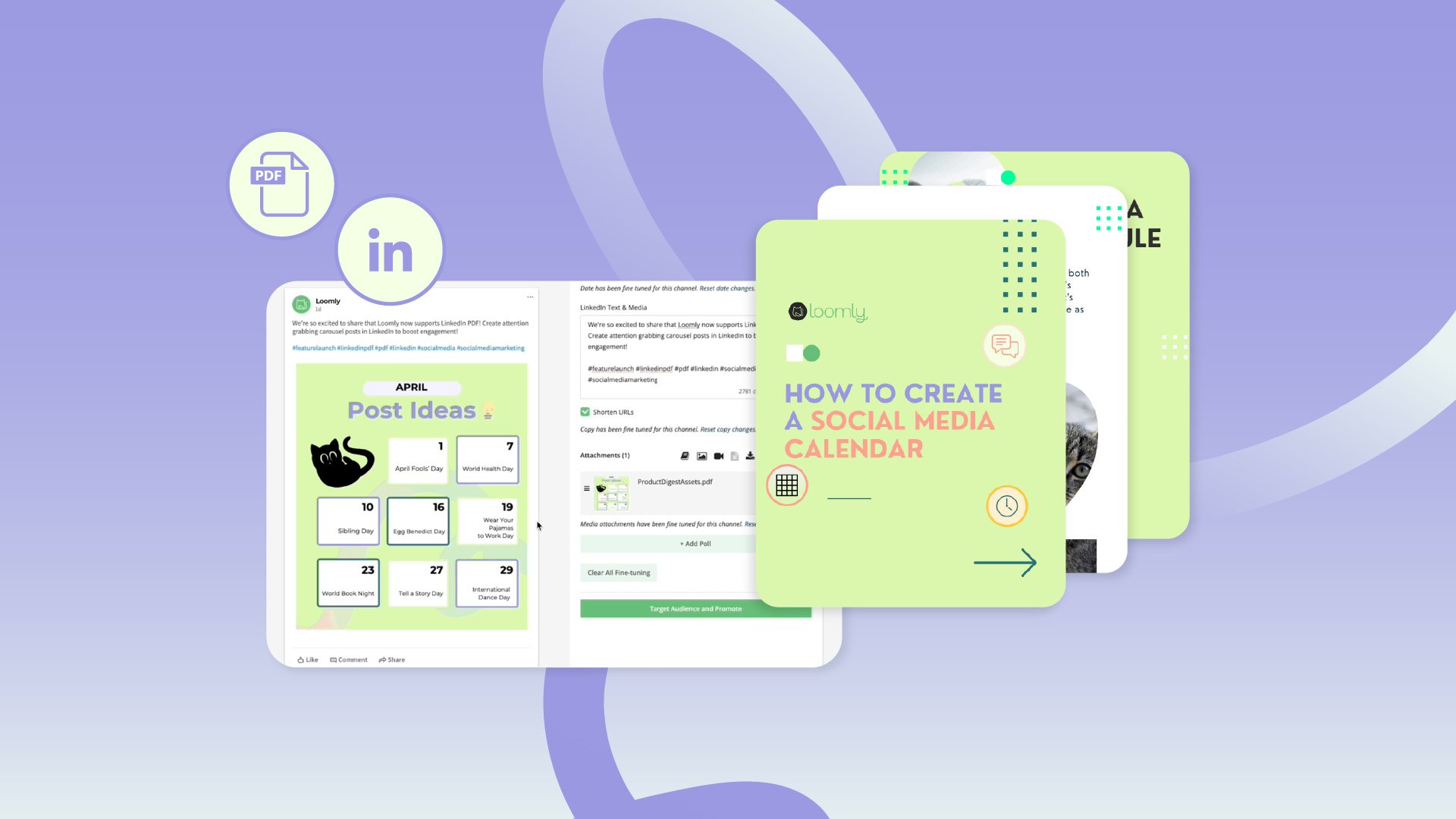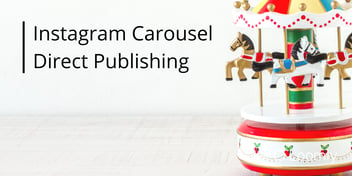With more than 1 billion users across 200 countries and 67 million registered companies, LinkedIn has become a central hub for building a professional community, serving as a job board, and acting as a knowledge-sharing hub. All this while allowing businesses to engage with audiences and generate leads.
And to meaningfully engage with audiences, you need to share interactive content that not only attracts readers to stop scrolling, but also motivates them to take action and progress through the marketing funnel. That's one reason for the popularity of carousel posts on most social media platforms since readers can continue to swipe and stay on the same post without being distracted by other content.
Unfortunately, LinkedIn removed their native carousel posts in December 2023. However, there is a workaround by sharing documents like PDFs that then act as carousel in LinkedIn.
This is why we’re so excited to announce that users can now schedule LinkedIn PDF carousel posts right from Loomly! 🎉
Read on to learn more about how you can plan, create, and schedule LinkedIn PDF carousels in Loomly.
How to schedule LinkedIn PDF carousel posts from Loomly
While photo and video carousels are not currently natively supported in LinkedIn, you can share document-based carousel posts.
You can share a variety of content using PDFs including presentations, studies, and reports. Once you’ve created your PDF files in apps like Canva, here’s how to build and schedule your post:
- Launch Post Builder and select LinkedIn
- Select the new “Document” icon in Post Builder to upload a PDF.
- You can also add PDFs from Canva using the Library, Google Drive, or a URL
- Click Next and head to the Fine-Tuning Panel to give your PDF a title by selecting the gear icon ⚙️ next to your PDF
- Preview your post and hit schedule!

💡Please note: Loomly accommodates PDF uploads with a cap of 300 pages per file, but we recommend between 5-12 pages. Only PDF files are supported at the moment, so please check out our support article for more information.
LinkedIn PDF Carousels Best Practices and Examples
There are many types of content you can create with LinkedIn carousels. While there's no universal rule, the rule of thumb is to craft engaging stories that resonate with your audience and capture their attention, motivating them to swipe and stay on the same post.
Tell a story
Your carousel should flow as your reader clicks the next arrow. Say your core audience is social media marketers seeking insights into trending content, platforms, and hashtags. You can showcase different industry trends on each slide to provide valuable insights and actionable strategies for their next campaign.
Check out this example:
Easy to read
Instead of using long sentences and paragraphs, make the content digestible by using bullet points. If you’re feeling creative, use colors to make your carousel pop even more! How-to posts and step-by-step guides are some of the most popular carousel post types on LinkedIn because they’re straightforward and easy to read.
Repurpose content
Most businesses live on data. Transforming lengthy reports or whitepapers into concise, digestible formats offers a powerful content repurposing strategy. You can also include a downloadable link in your post to prompt your audience to take action.
💡Loomly Tip: Loomly allows you to shorten your links and create UTMs for easy tracking.
Keep PDFs short
While Loomly allows up to 300 pages for a LinkedIn PDF carousel post, let's face it, who really has the time to sift through all that? Keeping your content concise, engaging, and straight to the point ensures you capture your audience's attention effectively. Our recommendation is to upload 12 pages or less!
💡Loomly Tip: Preview your LinkedIn PDF carousel in Loomly as you create your post and make edits in real-time.
Make it fun!
We love memes here at Loomly. 😸 Share your favorite memes and trendy posts that you’ve created with the world!
💡Loomly Tip: Have you created content in Canva? Integrate Canva with Loomly and easily export your memes as PDFs to the Loomly Library for instant scheduling.
Auto-post LinkedIn PDF carousels from Loomly
With Loomly’s latest launch, you can now easily create and schedule LinkedIn PDF carousels with Loomly. Repurpose your long-form content into digestible LinkedIn PDF carousels to elevate your engagement rate on LinkedIn.
You can also engage with your audience by responding to comments on your LinkedIn carousel posts through Loomly's Interactions. Plus, gain insights into your posts’ performance with Analytics to allow you to measure impact and optimize future content strategies.
If you’re a current Loomly user, log in now to try out LinkedIn PDF carousel scheduling. If you’re not a current user, start your 15-day free trial now to create your first LinkedIn carousel post and try all the other features Loomly has to offer!
Want to help us continue to improve Loomly? Send in your feature request here!