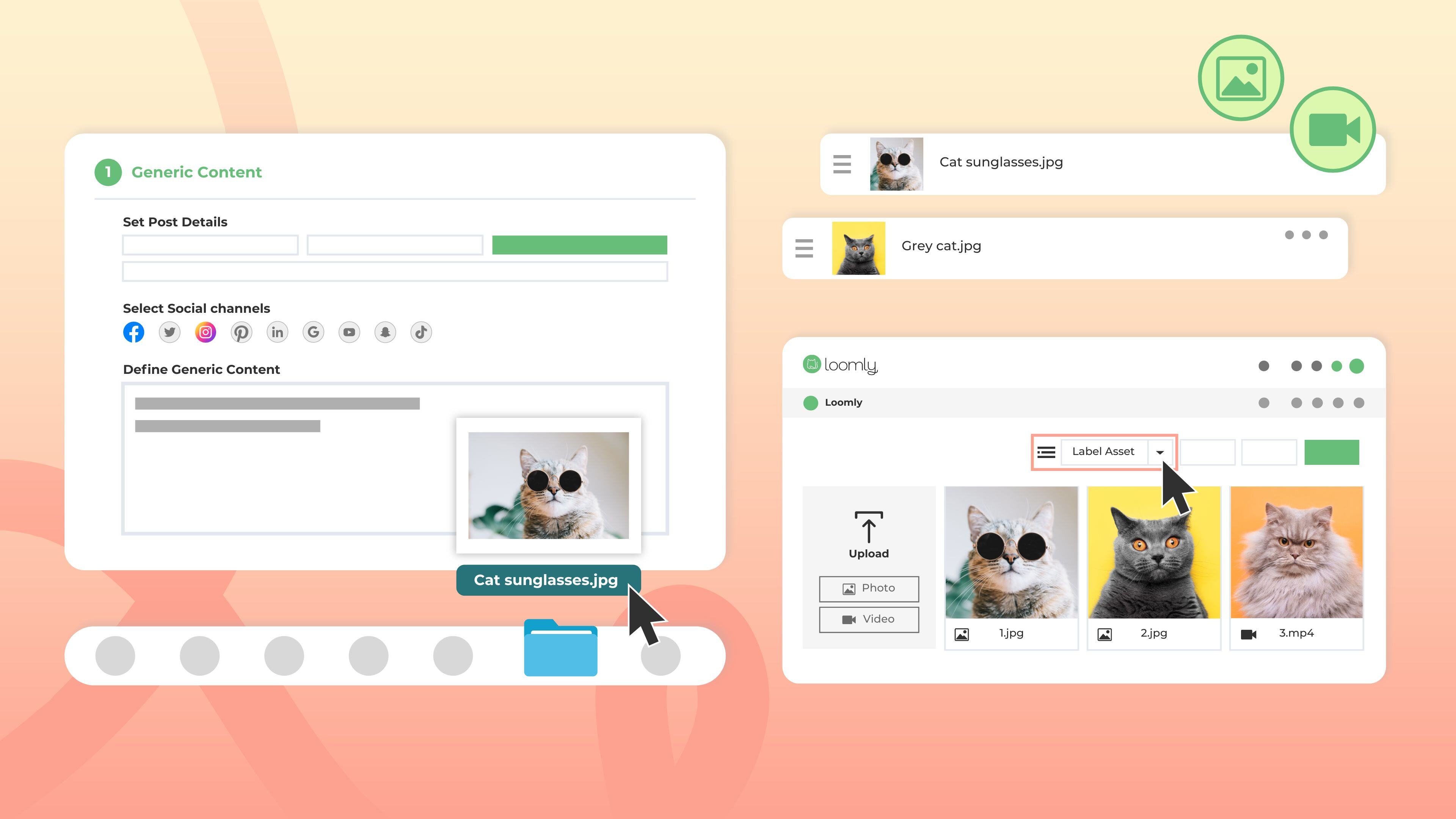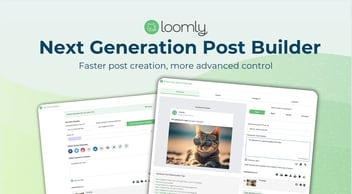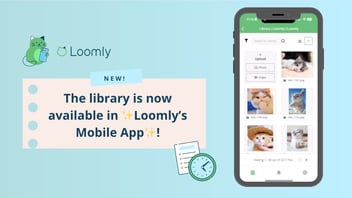The smallest changes can make the biggest differences so we’re excited to share that you can now easily drag and drop multiple images, videos, and PDFs directly into Loomly’s Post Builder and Library.
With this update, you’ll be able to bulk add media to Loomly in seconds so read on to learn more and find out additional media management tips.
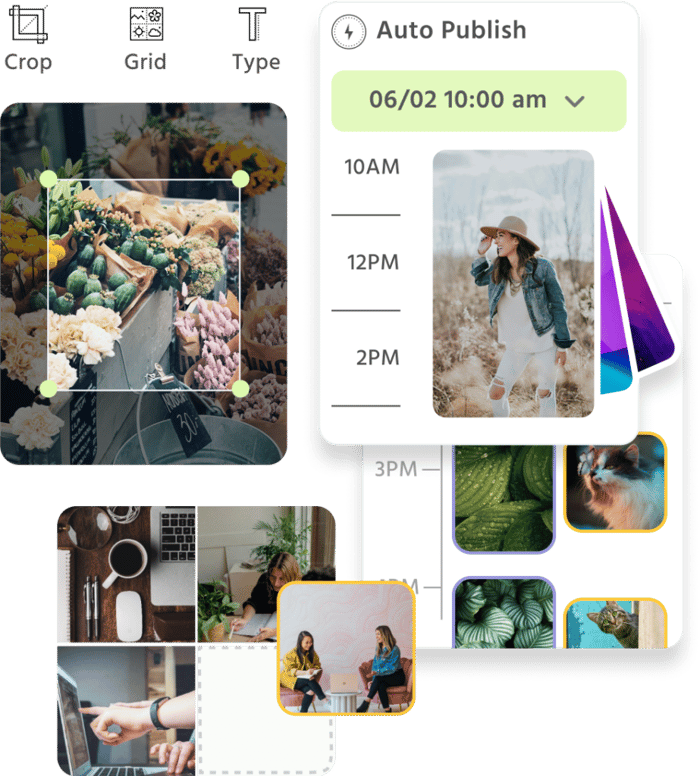
Manage all your social media accounts in one place.
Craft, schedule, & auto-post content to all your social channels, then track analytics and manage interactions from a single, easy-to-use dashboard.
Faster post creation by bulk uploading media
Working with multiple files or looking to create a carousel post? Speed up your drafting process by dragging and dropping multiple images or videos to Post Builder at a time.
For LinkedIn carousel posts, you can drag one PDF file into Post Builder and then customize it in the Fine-Tune Content step. Plus, add multiple videos for Instagram in the Fine-Tune Content step.

Easily rearrange the order of your media assets and boost engagement by taking advantage of numerous customization options offered by Loomly.
For example, if you’re publishing to Facebook, Instagram, and LinkedIn, you can add alt text to your images in the Generic Content panel by clicking the “settings” icon, which would then apply your updates to the selected social media channels.

For video files, you can upload a custom cover image or choose one from a frame by clicking the same settings gear icon in the Generic Content panel to apply to all channels or customize the cover images per channel to maximize impact in the Fine-Tune Content panel.
In the same Fine-Tune Content panel, you can also tag users and products on Instagram in your images plus take advantage of plenty of other channel-specific tweaks.
Finally, if you need to make any last-minute edits to your media assets, you can always use Loomly Studio’s image and video editing capabilities to ensure your visuals look perfect before publication.
Organize your social media visuals in Loomly's Library
Drag and drop multiple images, videos, and PDFs into the Library to batch upload content. Then you can use other bulk actions such as labeling assets to track campaigns to keep your content organized.
You can also remix content by turning multiple images into slideshows.
 From the Library, you can also navigate to the Asset View by clicking on the three dots and selecting “View Asset”. From here, add a short description to give context to your teammates, edit images and videos, and see its history.
From the Library, you can also navigate to the Asset View by clicking on the three dots and selecting “View Asset”. From here, add a short description to give context to your teammates, edit images and videos, and see its history.

Bulk upload images, videos, and PDFs to Loomly
With this new update, you can speed up your content creation by simply dragging and dropping media files into Post Builder.
Plus, by batching your media uploads to the Library, you’ll be better able to organize your files with campaign labels and keep track of what visuals need to go into your upcoming posts.
If you’re interested in learning more about how Loomly can help you spend less time managing your social media, start your free 15-day trial now. Need more help? Please check out our FAQ or reach out to our team for more assistance.
Want to contribute to Loomly’s product roadmap? Submit your requests here!