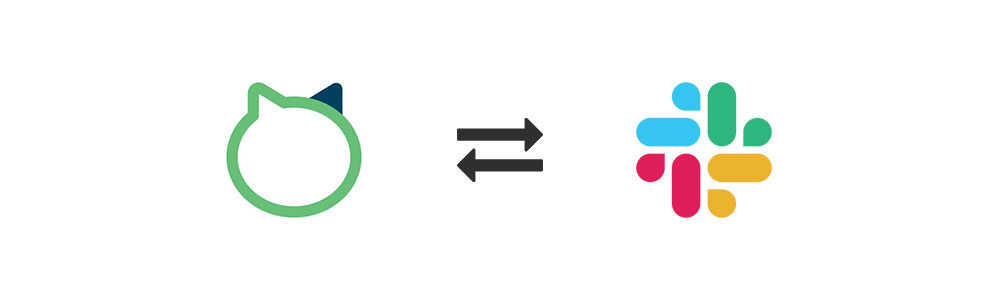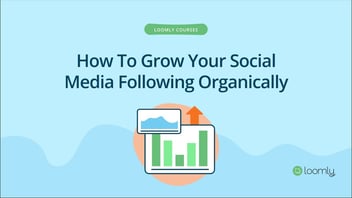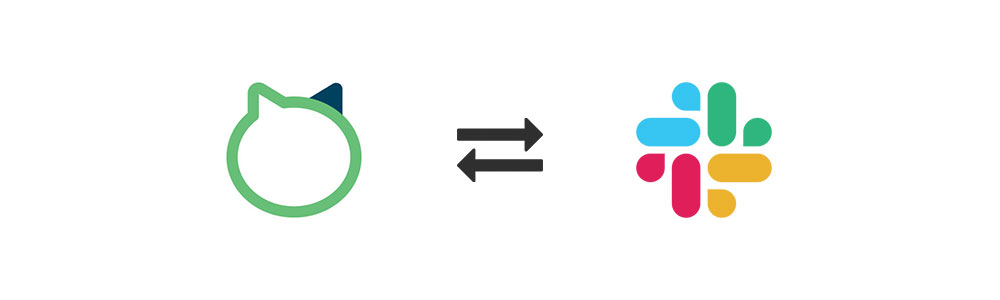
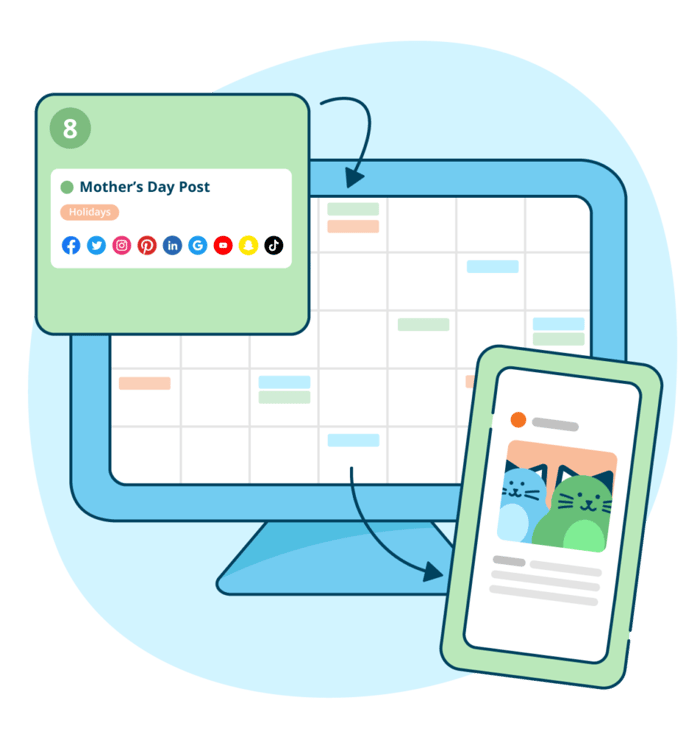
Manage all your social media accounts in one place.
Craft, schedule, & auto-post content to all your social channels, then track analytics and manage interactions from a single, easy-to-use dashboard.
About Slack
Per Slack’s Help Center:
Slack is a collaboration hub where you and your team can work together to get things done. From project kickoffs to budget discussions, and to everything in between — Slack has you covered.
About Loomly
Loomly is a Brand Success platform that provides your marketing team with all the features you need to successfully manage every aspect of your communication: assets (Library), messaging (Mockups & Approval), engagement (Scheduling), reputation (Interactions) and performance (Advanced Analytics).
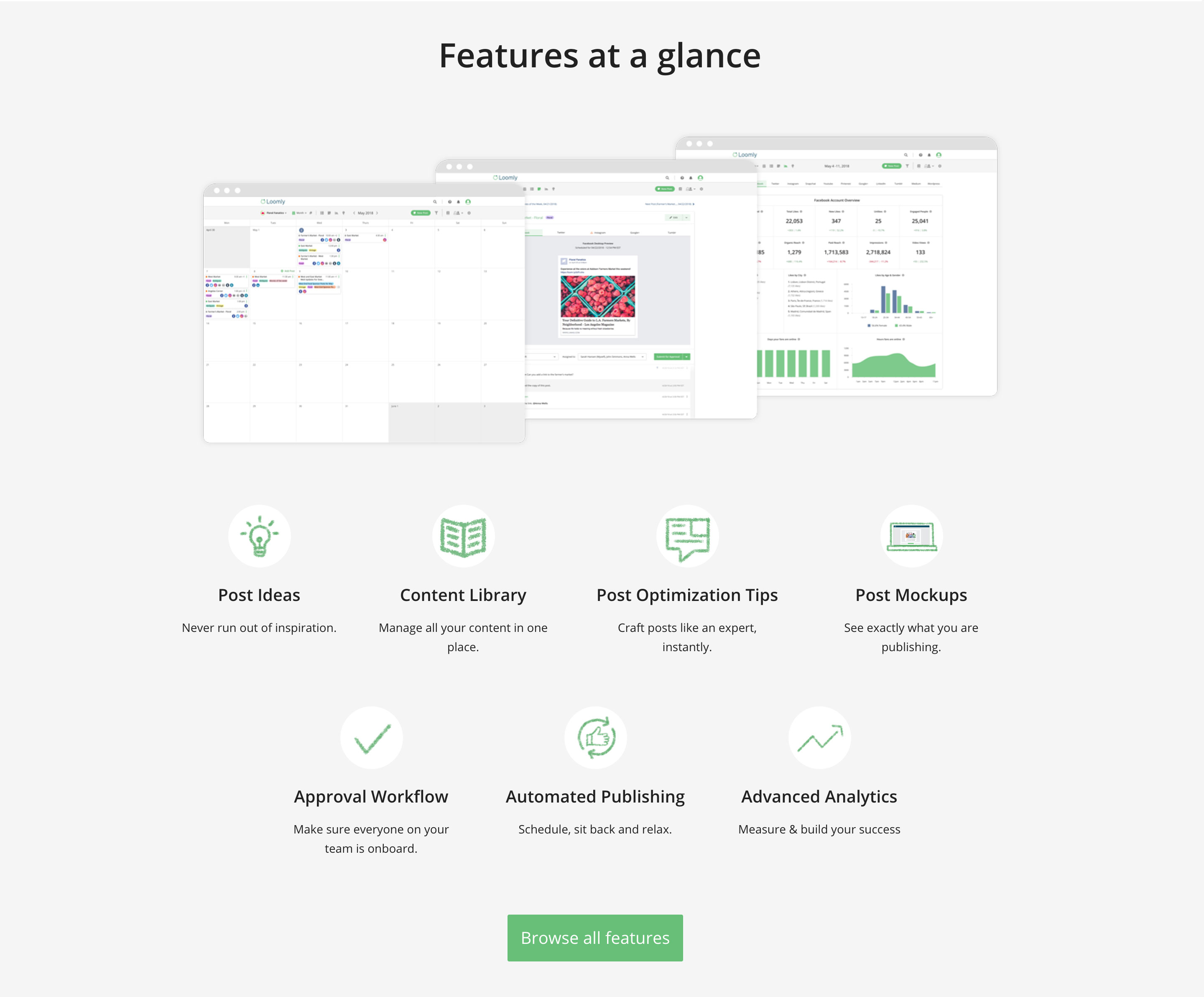
The Loomly Slack App
The Loomly Slack App allows you to receive notifications in Slack when, in Loomly:
- A collaborator:
- Requests approval, approves, requires edits, schedules or publishes a post.
- Assigns a post to you.
- Leaves a comment or @mentions you.
- A post:
- Needs to be published.
- Has failed publishing.
How to install the Loomly Slack App
You can install the Loomly Slack App independently for each of your calendars:
1. Go to your Account > Notifications
2. Open the panel corresponding to the calendar for which you want to activate Slack notifications.
3. Under the section Connected Notifications Provider, click on Connect.
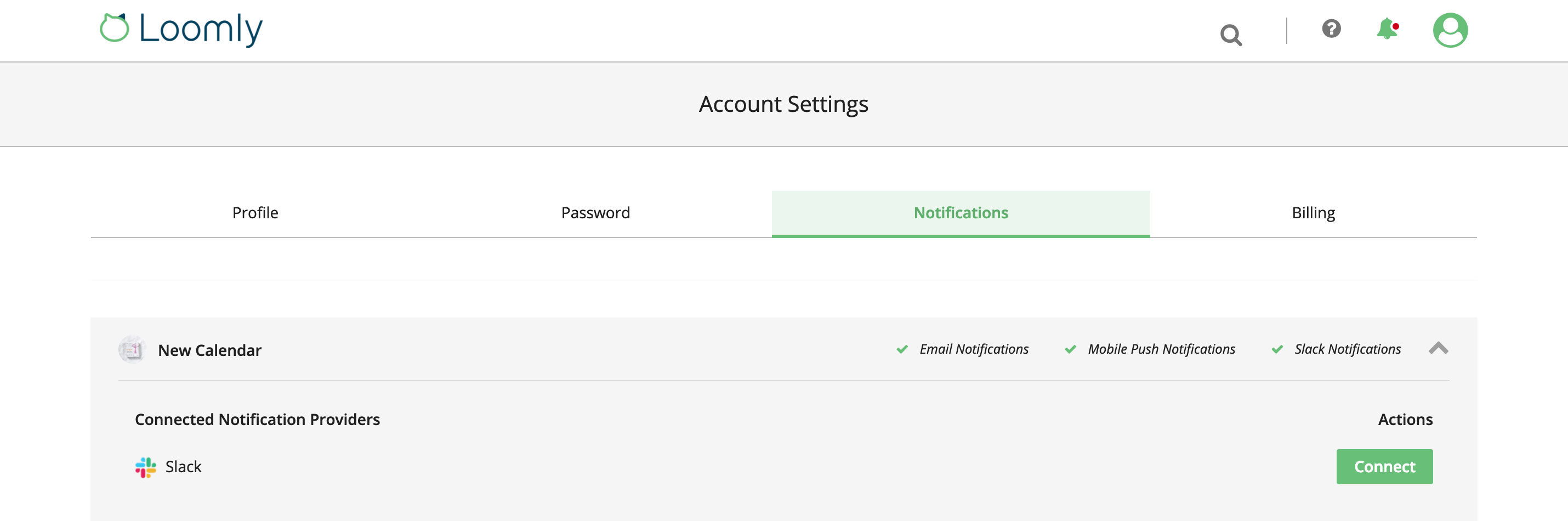
4. You are redirected to Slack: select where in Slack you want to receive your Loomly notifications and authorize Loomly to connect to your Slack workspace.
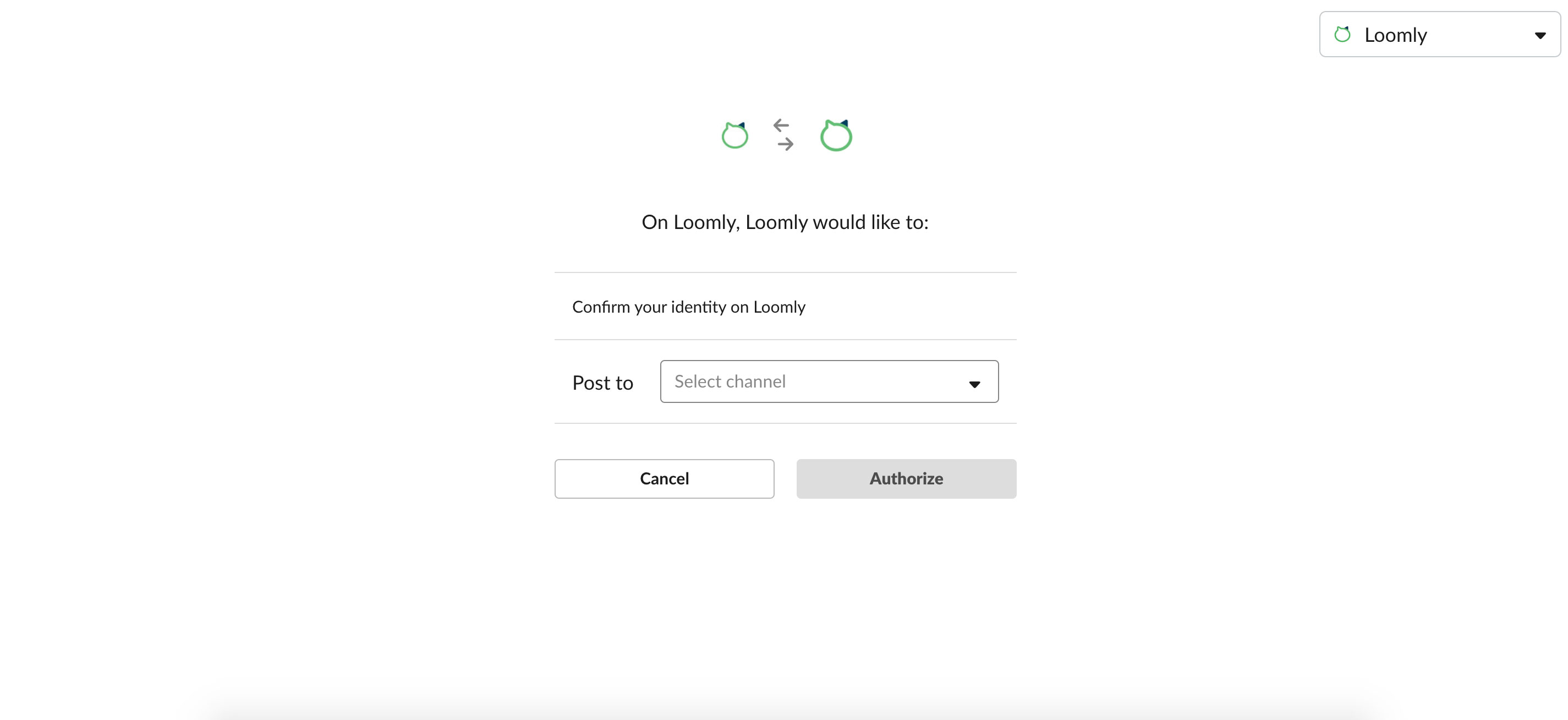
5. Back to Loomly, select which Loomly notifications you want to receive in Slack.
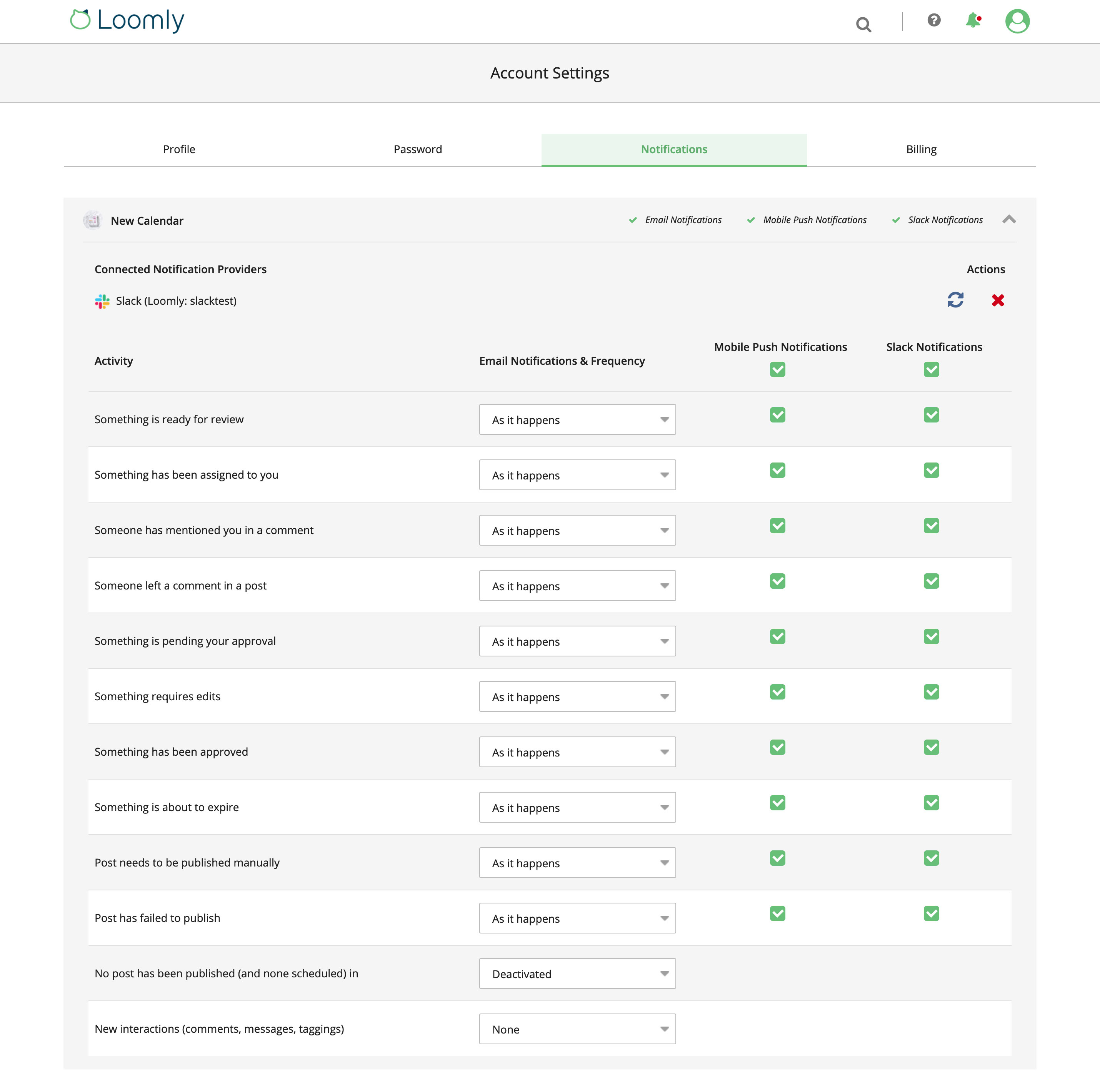
6. Verify that you receive Loomly notifications inside your Slack workspace.
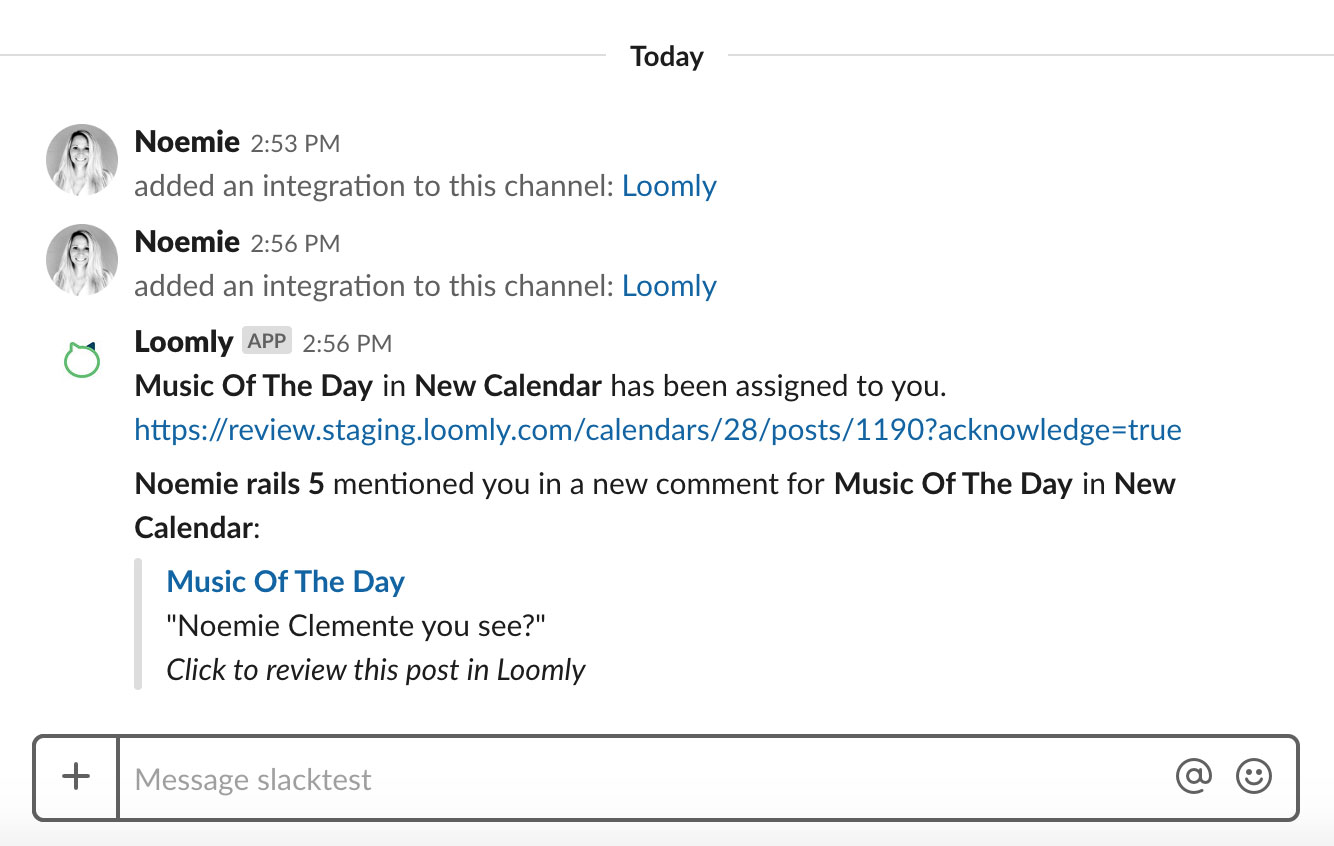
Note: Loomly’s Privacy Policy is available here for your review at any time.
Support for the Loomly Slack App
If you need assistance installing, or if you have any question about the Loomly Slack App, please contact the Loomly Support Team in our chat or over email at support@loomly.com.