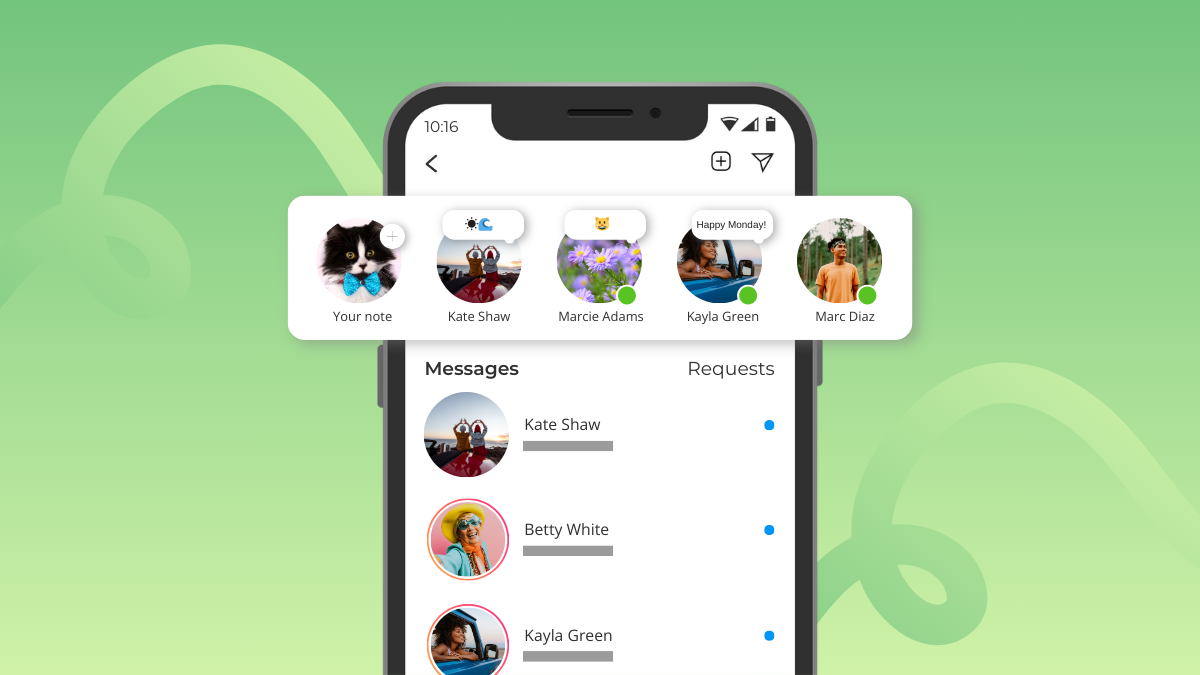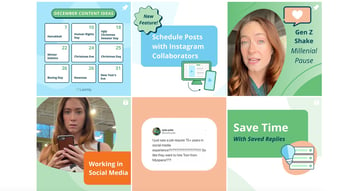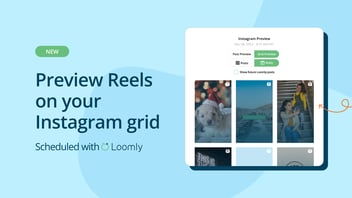Social media platforms are always evolving, and Instagram often feels like it's evolving the fastest. It’s constantly rolling out new features, like Broadcast Channels or 20-slide carousels, to see how users respond and how it changes in-app usage. One of those features is Instagram Notes.
Instagram Notes have become especially popular among younger users, who also prefer Instagram for DMing over other social platforms. According to Instagram Head Adam Mosseri, "Anybody over 20 doesn’t use [Notes] very much. [It's] unbelievable how much they’ve moved Instagram engagement — overall app level engagement — for teens."
For older users, Notes might bring back memories of AIM away messages (but we have yet to see anyone post a “BRB dinner” Note).
In this post, we’ll discuss what Instagram Notes are, how they work, and how businesses and marketers can leverage them in their marketing campaigns.
What are Instagram Notes?
Instagram Notes are like a small status updates that you can leave for your followers to see. You can share a single emoji to show how you’re feeling, write a brief thought, create a short looping video, or share a clip from your new favorite song.
 Instagram Notes quick facts:
Instagram Notes quick facts:
- Notes display at the top of your Instagram DMs inbox, where you can also add your own note.
- You can share Notes with followers who follow you back, or with your Close Friends list.
- People who see your Note can either like or reply to it, and only you can see who has done so (similar to Instagram Stories, which have private interactions).
- Notes disappear after 24 hours.
- You can share text-only Notes up to 60 characters, video Notes up to 2-seconds long (that will loop), or a music note featuring a 30-second clip from the Instagram music library.
- In addition to Notes in the Messenger inbox, you can also leave Notes on posts or Reels that are visible for three days after posting.
TLDR: If you love Instagram but miss AIM status updates from the early 2000s, you’ll love Instagram Notes.
What's the point of Instagram notes?
If you read 12 Rules of the Instagram Algorithm, you’ll know that sends and direct messages are a big part of the user experience and algorithm. This might explain why Instagram created Notes — a Messenger-based feature — and continues to beef it up.
There’s a growing trend on Instagram where private interactions are the preferred form of communication. By adding this new way to interact with just your connections, Instagram Notes encourages people to stay on the app longer.
Notes on Reels and posts are especially interesting because they allow people to start a larger conversation about the content with their friends without having to post a public comment. Comments are visible to everyone, so some users might hesitate to post one. However, a Note feels more intimate, especially if it’s shared with your Close Friends list.
While we don’t have confirmation on this, it's possible that Notes are also an algorithm signal. In other words, posts or Reels that you leave a Note on may get an algorithm boost (especially within your social graph), even though the author may not be able to track this particular metric.
How to add notes on Instagram
 How to add notes on Instagram
How to add notes on Instagram
- Open Instagram and click the Messenger icon at the top right of the screen.
- In the Messenger interface, you’ll see the Notes tray beneath the search bar and above your messages inbox.
- In the Notes tray, click your profile photo to add a Note.
- Write your note — short and sweet is ideal, as you only get 60 characters. You can also @ mention a connection, add music, or add a video.
- Beneath your note, use the dropdown to select your audience (either Followers who follow you back or Close Friends only).
- Click Share in the top right corner. Your note will appear at the top of your messaging inbox for your selected audience to see.
- To change or delete your Note, click your profile photo in the Notes tray, then choose to either Leave a new note or Delete note.
Interacting with Notes
You can also interact with notes from accounts you follow (and who follow you back). Simply click on their note in the Notes tray of your messenger inbox. A panel will pop up where you can write a message, leave a photo or video reply, leave an audio note, or like their note.
Only you can see who has liked or replied to your Note.
How to like someone’s note
- Click on their Note in the Notes tray
- Tap the heart icon in the messaging panel that appears
You can start a messenger conversation with someone who’s liked your Note by tapping the messenger icon next to their name.
How to reply to someone’s note
- Click on their Note in the Notes tray at the top of your Messenger inbox
- Write a message in the panel that appears.
You can also leave a voice message or a GIF.
When you reply to a Note or receive a message on your own Note, it will start a conversation in your messenger inbox.
How to see data on your Notes
You can’t see who has viewed your Note since it automatically displays in messenger and doesn’t require a click to view. However, you can see who has liked or replied to your Note.
- Likes: To see who liked your Note, tap your Note — a list of people who have liked it will appear.
- Replies: When people reply to your Note, it will start a private messenger conversation that appears in your inbox.
Notes on posts and Reels
Instagram recently added the ability to leave Notes on posts and Reels.
So, why leave a Note instead of a comment? What’s the difference?
- Notes only appear to your connections (people you follow who follow you back). If you leave a Note on someone’s post or Reel, only your connections will see it when they view that content.
- Notes display automatically on a Reel or post. Your connections don’t need to click into the comments to see it.
- The author of the post or Reel cannot see your Note unless they’re in your audience (i.e., someone you follow who follows you back).
Authors can disable Notes on their content, or if they’re in your audience, they can delete your Note.
In short: Notes on posts and Reels are like the in-between of a comment and a DM. They’re less public than a comment but not as private as a DM.
How to add a note on a post or Reel

How to add notes on a Reel
- Choose the post or Reel you want to leave a note on.
- Tap the Share icon (the paper airplane).
- In the Share panel, tap Add note.
- Write your note.
- Select your audience (either Followers you follow back or Close Friends).
- Tap Share.
- Now your connections will see your note when they see that same post or Reel.
How to use Instagram Notes for marketing
Notes are typically tucked away until you stumble upon them. And, unlike Stories and Reels, this isn’t content that users actively seek out. As a result, it’s not surprising that Notes aren’t a critical part of many brand’s marketing strategies. There are also not many metrics available on Notes aside from likes and replies, so it's not easy to test the feature and see if it moves the needle for your brand.
That said, you can use Notes in marketing campaigns for the following purposes:
- Communicate news, updates, and important information, like changes to hours of operation or an upcoming product launch.
- Blast a short-term message, like a flash sale or coupon code for followers.
- Share a thought or ask a question designed to drive conversations from engaged followers.
Since Notes aren’t as widely used as other features, they can actually help you stand out and capture users' attention when they're in their Messenger inbox.
Other Instagram features could be more useful for marketing, like Broadcast Channels. See how other brands are using this formerly restricted feature to reach their most loyal fans in our feature overview:
.png?width=600&height=337&name=2460147_Blogfeaturedimage-InstagramBroadcastChannel_091324%20(1).png) How Brands Are Using Broadcast Channels for Marketing
How Brands Are Using Broadcast Channels for Marketing
Frequently asked questions about Instagram Notes
Can you use Instagram Notes for marketing?
While Instagram Notes isn’t the most beneficial marketing feature, brands can use it for marketing by sharing short-form, short-term messages to capture user attention and inform followers of relevant updates.
How many characters are Instagram Notes?
You have up to 60 characters for Instagram Notes, though you don’t have to use them all. You can write a sentence, share a thought, or even post a single emoji.
Are Instagram Notes private?
Instagram Notes are not private. They’ll be seen either by your close friends list or your followers, depending on which setting you choose. When your followers engage with notes, however, only you can see if their reaction or response.
Can I see who viewed my Instagram Notes?
No, unlike Instagram Stories, you can’t see who viewed your Instagram Notes. You’ll only be able to see if someone engages with your Note.
How long do Instagram Notes last?
Instagram Notes on your profile— which appear in the messaging inbox— will disappear after 24 hours. Instagram Notes that you leave on someone else’s Reel or Post will disappear after three days.
Why can’t I see Notes on Instagram?
Notes is not yet available to all users. If you don’t see Notes, try updating your app, checking for region restrictions, or waiting for future updates from Instagram.
How do I mute/unmute notes on Instagram?
To mute or unmute Instagram Notes, follow these steps:
- Open your Instagram DMs.
- In the Notes section, find a note from the user you want to mute or unmute.
- Tap and hold on their profile picture in the Notes tray.
- Select Mute Notes or Unmute Notes from the menu.
This will prevent or allow you to see their Notes at the top of your inbox.
How do I disable notes on an Instagram post or Reel?
To disable Notes on your posts or reels on Instagram, follow these steps:
- Open Instagram and navigate to your post or Reel.
- Tap the three dots in the top-right corner of your post or Reel.
- Select Turn Off Notes from the menu.
This will prevent others from leaving Notes on that specific post or reel. Keep in mind that this setting must be adjusted per post or reel individually.