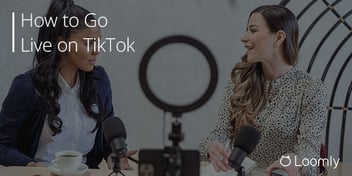Facebook Live is still the place to be if you’re serious about using live streaming to grow your brand.
42.6% of all live streams broadcast in the United States are viewed on Facebook Live.
Simply put, more viewers between the ages of 25 and 44 watch live streams on Facebook Live than on any other social media platform.
Obviously, you must know how to live stream on Facebook to improve your audience reach through Facebook live video. But how do you and your social media team gauge if your Facebook Live videos are reaching your target audience and having the intended effect? And can you even see who is watching your live stream?
Let’s jump right in to find out!
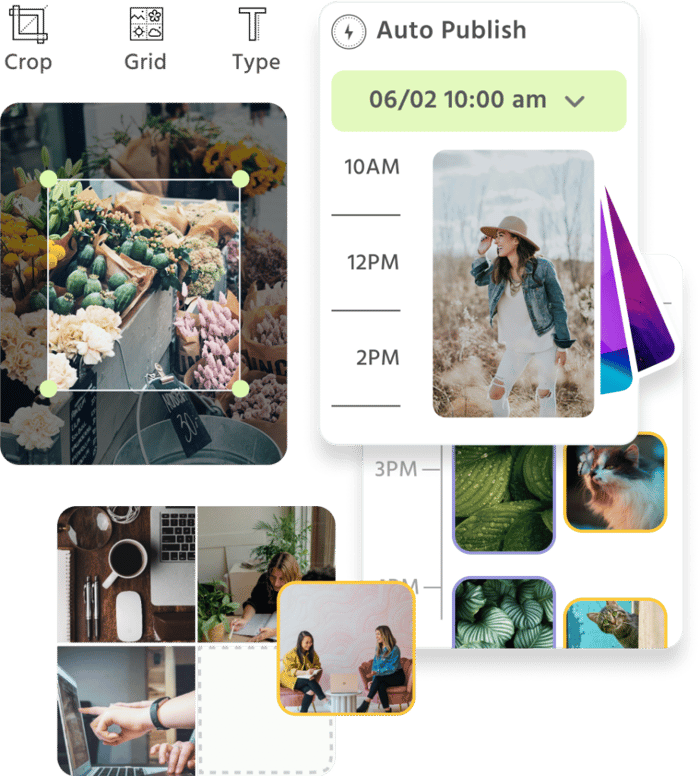
Manage all your social media accounts in one place.
Craft, schedule, & auto-post content to all your social channels, then track analytics and manage interactions from a single, easy-to-use dashboard.
How to use Facebook Live: 3 steps to go live
Alt text: A screenshot of a Live video Source
Before we dive into the nitty gritty of Facebook Live‘s analytics, here’s a quick recap of how the streaming platform works.
You can live stream on Facebook Live from your desktop computer or laptop, a mobile device, or using streaming software — these are third-party platforms with advanced features that aren’t available on Facebook’s stock apps — for up to 8 hours.
Better still, users don’t need to sign in to Facebook (or even have a Facebook account) to tune in and watch your stream. And going live is as easy as 1, 2, 3:
Step 1: Choose the page you want to go live from
You can start a live stream from a Facebook profile page, business page, group page, or event page (more on this in a minute).
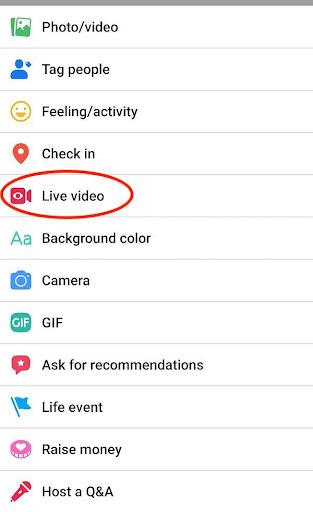
If you’re streaming from the Facebook app, press the “What’s on your mind?” prompt in your main feed, or navigate to the Facebook page you want to live stream from, press Create a Post, and choose Live Video.
If you’re streaming from your browser, press the Live Video button.
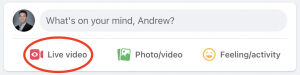
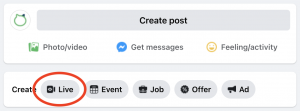
This is right under the “What’s on your mind?” prompt in your main feed or under Create Post if you’re on a company or group page.
Facebook will give you two video options:
You can go live straight away, or you can schedule a live stream for a later date.
The benefit of the second option is that your audience will know when you’ll be going live in advance. This will make it easier for them to plan ahead so they can make it to your live event and, at the same time, give you an opportunity to gauge interest and boost attendance by promoting the event.
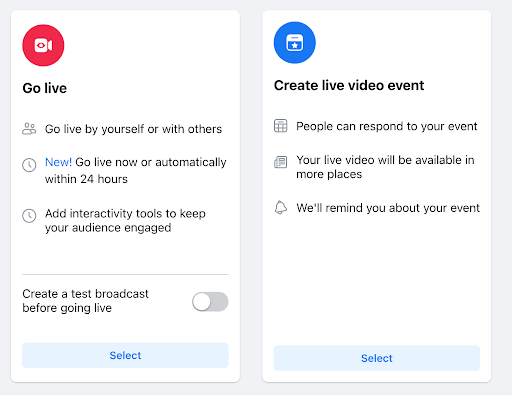
Step 2: Configure your Facebook Live settings
Facebook Live has several settings you can adjust to fine-tune your live stream.
First, you can pick the audio and video sources of your choice.
As we’ve mentioned, you can boost your capabilities and production values significantly with specialized streaming software and a high-end webcam and microphone setup.
If you’re just getting started with live streaming and want to test the waters, your device’s built-in webcam and microphone will do just fine. In fact, a somewhat rough and ready livestream might even feel more authentic to your audience and make an instant connection.
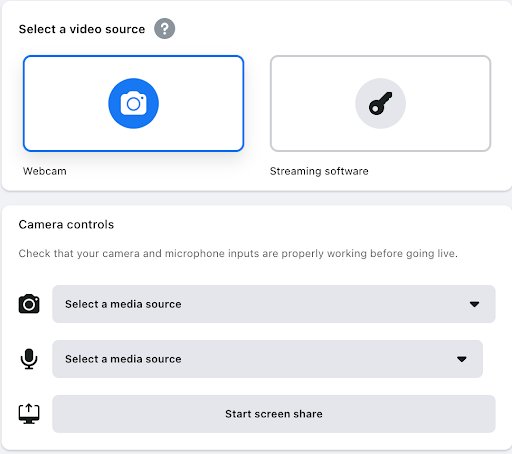
Next, you can write a short video description of your livestream, so your audience will know what it’s about before they tune in.
You can also display your location by checking in, picking an emoji that represents how you’re feeling or what’s happening in the live stream, sharing to other Facebook pages and to your Facebook Story for greater reach, and setting a thumbnail image users will see when they pause or stop the stream.
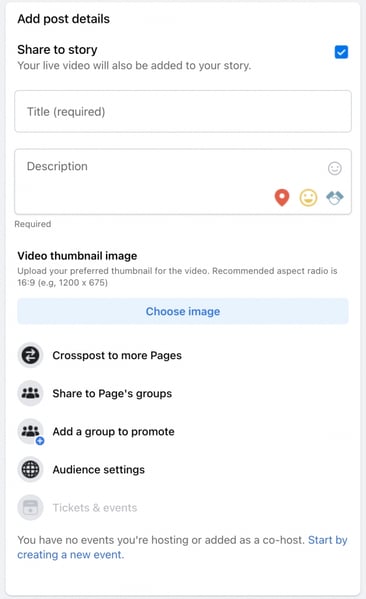
Finally, you can choose who can and can’t see your livestream.
Facebook lets you restrict your audience by age and location. This is handy if you’re looking to target a specific demographic (or if your content isn’t suitable for everyone).
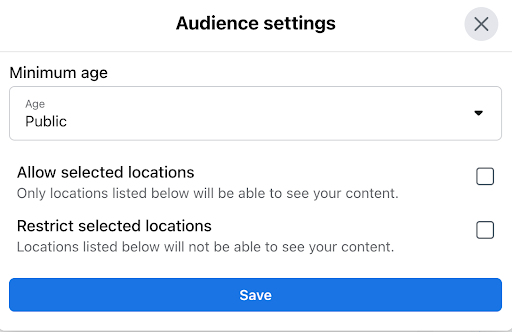
Step 3: Customize your Facebook Live
Facebook Live has several features to help you encourage participation and boost engagement during your live stream. You will want to make your live stream as unique as possible so be sure to tap into these opportunities. You can:
- Create polls in advance and collect audience responses in real time
- Add featured links to your live stream, such as a link to your website or online store
- Moderate comments in real time, including limiting who can comment and how often they can comment. You can also appoint a trusted viewer as a moderator
- Highlight your most engaged viewers to show your appreciation
- Let viewers earn badges for performing certain actions, such as sending Stars — viewers can buy Stars ahead of time and share them with you during the stream to show their appreciation
- Add a ‘donate’ button, for example, if you’re crowdfunding or live streaming a charity event
- Add product listings — perfect for product launches and live demos
10 tips for using Facebook Live
Now that you know how to use Facebook Live, let’s see how you can get the most out of your live streams.
#1 Plan ahead
One of the most important aspects of a successful Facebook Live session is proper planning. Take the time to outline your goals, identify your target audience, and plan the structure and content of your live video.
Consider the timing and duration of your broadcast, as well as any necessary preparations, such as creating a script or gathering visual aids.
The more you plan ahead, the smoother and more engaging the viewing experience will be for you and your viewers.
#2 Pick the right time
Posting at the right time of day is a key part of your live broadcast experience. Every industry has different times that work best, so be sure to tap into the best time for your brand.
Whether it’s 8:00 a.m. or 7:00 p.m., the important thing is that you tap to start live video at the time that your brand will see the most engagement. By implementing this minor practice, your video analytics outcome could skyrocket.
#3 Invest in quality
When it comes to Facebook Live, quality matters. Investing in quality equipment and resources will help you create a more professional live video that will leave a lasting impression on your viewers.
So consider using a high-resolution camera, a stable tripod, and external microphones to improve the overall quality of your broadcasts.
Also, ensure that you have a reliable internet connection to avoid buffering or sudden disruptions.
Remember, a visually and audibly appealing broadcast will attract and retain a wider audience.
#4 Test your broadcast privately first
Before going live for your audience, it’s essential to test your broadcast privately. Testing new waters can sometimes be tricky, so you want to smooth any potential issues out before going super public. This allows you to ensure that all technical aspects are working correctly and that your video content flows as smoothly as it would in your normal videos.
So conduct a test run by using the “Only Me” privacy setting on Facebook to stimulate a live session. Here’s a quick checklist for you:
- Check your audio and video quality
- Assess lighting
- Confirm that your internet speed is stable
By doing this, you can identify any potential issues and make adjustments before broadcasting to a larger audience.
#5 Be authentic
Authenticity builds trust and connection with your audience, making them more likely to tune in to your future live sessions and share your content with others.
And to appear authentic, just be yourself and let your personality shine through. Speak naturally, avoid sounding scripted, and reply to comments to engage with your audience in real time. Show your passion and enthusiasm for the topic you’re discussing, as it will help captivate viewers and keep them engaged.
#6 Collaborate with guests
Collaborating with guests can bring dynamic and interactive features to your live videos.
It would be great if you could invite experts, influencers, or even loyal customers to the broadcast. This not only brings fresh perspectives and insights but also expands your reach as your guest’s followers may tune in as well.
Coordinate with your guest beforehand to ensure smooth collaboration. Plan the talking points or questions you want to discuss together, and make sure to introduce your guest to your audience.
Be sure to promote this collaboration heavily so viewers can anticipate this collaboration of two brands broadcasting live.
#7 Actively engage with your viewers
Sitting and listening to someone talk nonstop can be quite boring. So, be sure that from the moment you go live, your users are included and recognized in your live stream.
Actively engaging with your viewers fosters a sense of community and builds stronger relationships. Here are essential tips for engaging with your audience efficiently:
- Make sure to encourage your viewers to participate by asking questions, conducting polls, or requesting their opinions on certain topics.
- Then address viewer comments and respond to their queries in real-time.
- Mention viewers by name and acknowledge their contributions to make them feel valued and connected.
- If you have any top fans, use the the live broadcasting as an opportunity to give them shout out.
- Keep the conversation lively and interactive to maintain viewer interest throughout the broadcast.
#8 Add captions
By adding captions to your Facebook Live videos, you ensure that individuals with hearing impairment or those watching without sound can still understand and enjoy your content.
Facebook provides an automatic captioning feature, but it’s recommended to review and edit the captions for accuracy. Alternatively, you can use third-party tools or hire captioning services to ensure high-quality and precise captions.
#9 Promote
The first thing you should do before you even consider pressing the go live button, is plan how you will promote the live stream. Here are some ways you should consider promoting your upcoming live stream:
- Create an engaging Facebook post and boost is so viewers will know the what, when, and where before you start streaming.
- Tag friends in your post and ask them to like and share so you can have more engagement and a broader reach.
- Consider running a paid ad for your upcoming live stream to attract new clientele.
#10 Have a strong CTA
The last way you want to end your Facebook live stream is by simply saying goodbye. Quite the contrary, the final part of your video is a great spot to incorporate a strong call to action and invite viewers to accomplish something.
Whether it’s signing up for your newsletter, purchasing something, or following your page, be sure to compel your viewers to take action before they move on to the next thing.
Facebook Live tools to use for engagement
Facebook offers a few engagement tools you can use in your Live videos, such as:
- Live polls: Set up real-time polls, encourage active participation and gather instant feedback on the content being streamed.
- Front row: Prioritize viewers who constantly engage with your content. It will give them a prime spot and acknowledge their consistent support during the live session.
- Badges: Viewers can receive badges for completing certain things.
- Featured links: Share and highlight specific links during the live broadcast so you can direct viewers to external websites or relevant content. The links will populate on the video for 15 seconds, and will not be shown after the video ends.
- Live with: (co-broadcasting feature): Collaborate with another user and bring them into your live session to co-host, interview, or engage in discussions, broadening the scope of interaction.
- Live comment moderation: Manage and control comments during your live session so you can filter out spam or inappropriate messages to maintain a positive atmosphere.
- Donations: Add a donate button to your live stream that allows viewers to donate directly to your cause as they watch your content.
- Subscriptions on live: Give your viewers the opportunity to support you through monthly recurring payments. Subscribers can get access to perks such as exclusive content, personal interactions, and a subscriber badge.
- Messenger rooms broadcast: An additional feature to easily go live with up to 50 people at a time.
Can I see who viewed my Facebook video?
You can’t see who exactly viewed your Facebook video content in a news feed. But you can see who watches your Facebook Live and Stories. Let’s review video views on each type of content below:
News Feed videos
Facebook prioritizes user privacy and doesn’t provide viewers’ information to content creators. Its focus is on creating a more public and shareable environment where users can engage with content without the fear of being monitored or tracked by others.
However, it’s important to note that Facebook does provide insights and analytics on the overall performance of your videos.
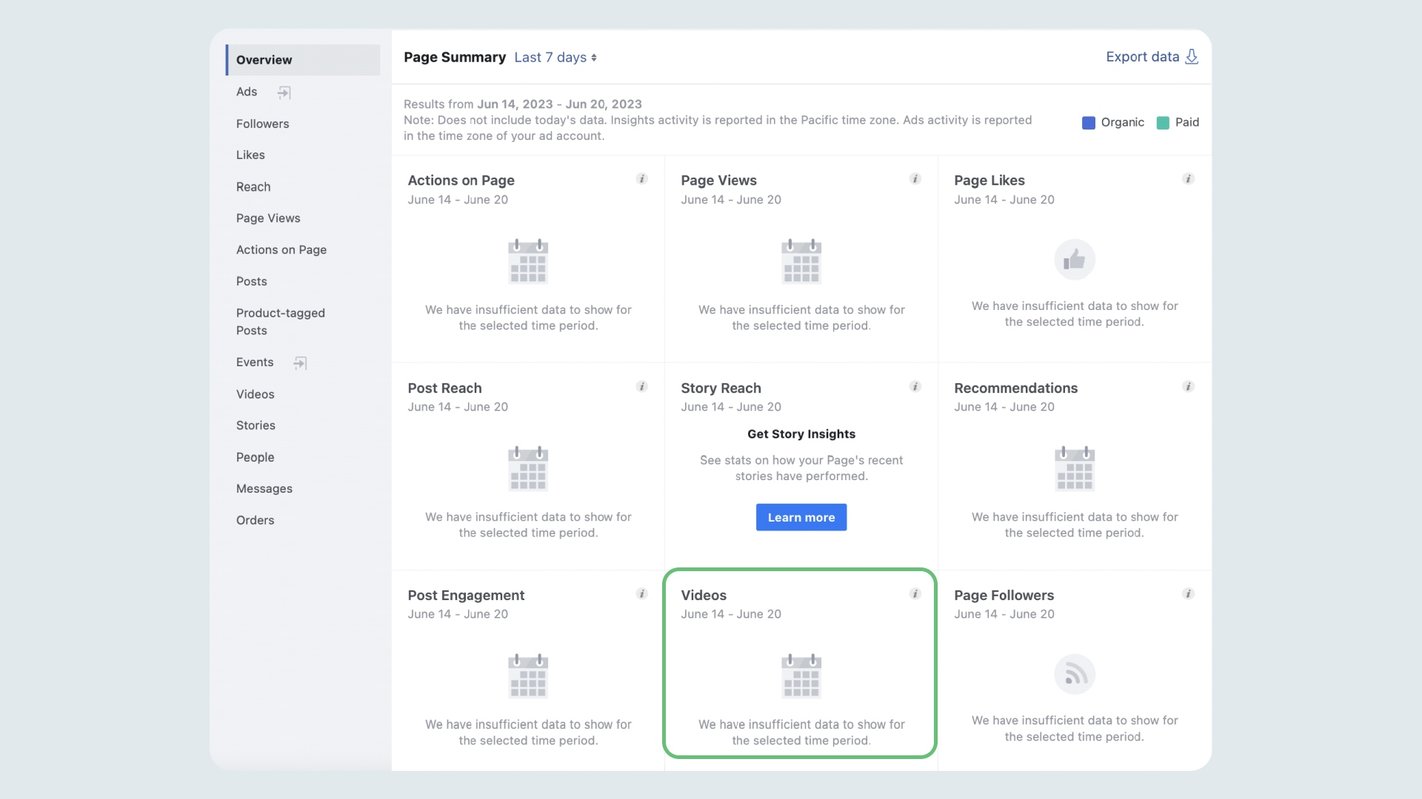
You can see metrics such as the number of views, reach, engagement, and other relevant statistics. These insights give you a general idea of how your videos are performing and the level of audience engagement they are generating.
Facebook Live videos
You can see a wide range of analytics for past Facebook Live streams, including:
- Peak concurrent viewers — the highest number of viewers who were watching during the live stream
- The total number of viewers at every point in the live stream
- Average watch time – how long, on average, people watch your video
- Reach- number of unique users who view your video
- Viewer demographics – unique insight into who your audience is
- % completion — how much of your live stream or recording the typical viewer watched
- The number of 10-second views
- The number of reactions, comments, and shares
Clicking on a specific metric will also show you how that metric changed throughout the live stream.
To access your Facebook Live analytics, go to your business page, press Insights, and then press Videos and Top Videos. Pick a video to see the analytics for it.
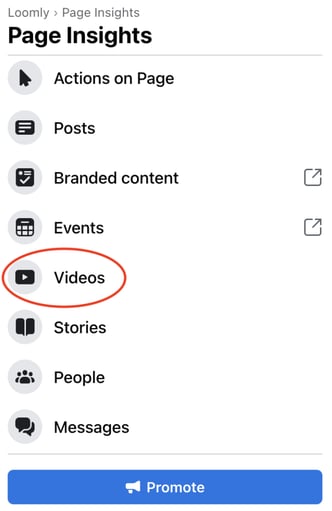
Facebook Stories
Unlike regular videos in the news feed, Facebook Stories provide more visibility into who’s viewed your content. Within the 24-hour lifespan of a Facebook Story, you can see a list of individuals who have viewed your video.
When you open your own story, swipe up on the screen to access the viewer list. It will display the profiles of those who have watched your video Story.
Does Facebook live save the video?
When you go live on Facebook, your live video will automatically upload to your profile, page, or group after the live stream has ended. If you want to share your live stream as a recap post, all you need to do is go to the video and click share in the bottom right-hand corner.
If you would like the option to download the video so you can share or upload it elsewhere, never fear. You will have the option to download the video file as soon as the video is uploaded.
Ready to leverage Facebook Live to engage your audience?
If you want to build an authentic connection with a highly engaged audience, it doesn’t get much better than streaming on Facebook Live.
Live streaming is as transparent and interactive as you can possibly be online.
It costs next to nothing to get started.
And best of all, Facebook has 2.91 billion monthly active users — 82% of whom prefer live video over any other type of content — plus a whole host of analytics you can look at to measure your results.
Just remember to focus on the analytics that matter for your brand, not on vanity metrics.
Remember — quality almost always wins out over quantity. It’s better to have 100 viewers who are all commenting and reacting to your live stream than 3,000 viewers and nothing in your comments section.
Want to learn how Loomly’s easy-to-use Social Media Management platform helps marketers reach new audiences, build their brand, and generate revenue online?