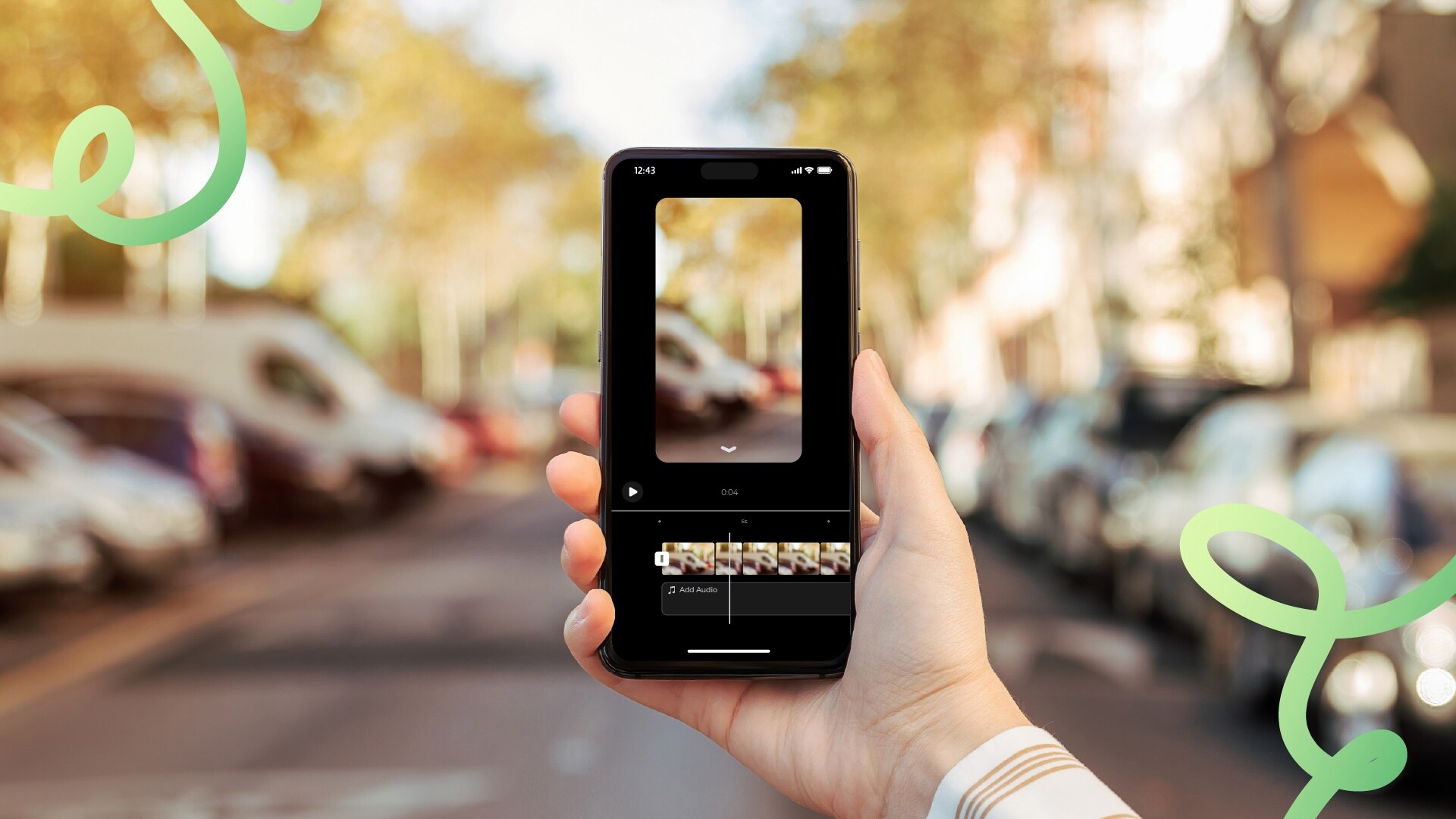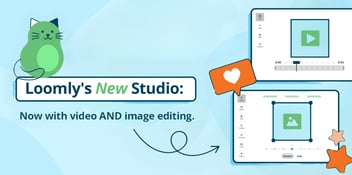When it comes to making Instagram Reels, you need a go-to video editing app in your toolkit. So what's the best Reel editing app for you?
Many social media marketers default to the in-app Reel editor when they're making instagram Reels. And that's fine! The Instagram Reel editor is the most universal tool out there, making it the easiest to learn and eventually master.
But depending on the content you want to create, your editing experience doesn't have to start and end with Instagram. There are hundreds of apps for editing Reels available, and many of them add entirely news editing capabilities to the mix For example, CapCut can launch you into the land of special effects, Canva can help you streamline your brand elements for product videos and ads, or Filmora can make you a Reel using AI.
It's time-consuming to learn a new app, regardless of whether you want to speed up your editing process or enhance your Reel production quality. You don't want to spend time learning an app that's not suited to your workflow, so it's important to choose the best fit at the outset. That's why all of the apps in our list of the best Reels editing apps meet these criteria:
- Built for mobile editing (with some that have desktop versions)
- Intuitive user interfaces and editing controls
- Essential editing features like clip trimming and sequencing, text overlay, and sound/music controls
- Allow for importing of footage and exporting of Instagram Reels-ready files
- Budget-conscious: All of these apps are free or relatively inexpensive
The best Reels editing apps at a glance
- Best all around: Instagram Reels
- Best for special effects: CapCut
- Best for brand kits: Canva
- Best for working across devices: Adobe Premiere Rush
- Best user interface: Splice
- Best for AI features: Filmora
- Best for faster workflows: Loomly Studio
The best Reels editing apps for creators and social media marketers
1. Best all around: Instagram Reels

Image via Instagram Reels
If you're looking for the fool-proof Reels editing tool, go straight to the source. The Instagram Reels editor is powerful, easy-to-use, and constantly getting updated with new features and tools. You're probably already familiar with at least some of its capabilities. For the average Reels maker, It has all the essential features you would expect, including a footage timeline that you can trim, cut, and move around; an extensive music library and easy sound controls; text overlay and font options; and the ability to add auto-captions. Plus a million other little gems, like filters, templates, and stickers.
Using Reels also makes for an easy workflow, as you can film and edit your content directly in the app. Avoiding tedious file transfers between apps can be a huge timesaver.
There's another reason the Instagram Reels editor should be your first consideration: Some say that the Instagram algorithm favors Reels made inside its own app. Many creators work around this "rule" by cutting their footage together in another app, then adding music and/or captions in the Reels editor. At the same time, plenty of creators ignore this wisdom and use more advanced editors. It really depends on the workflow and production quality you want to achieve with your Instagram Reels.
Instagram Reels at a glance
Pros
- Familiar, easy-to-use editing tools
- Powerful music library for trending audio search
- Ability to use templates from other Reels that you watch
- Instagram algorithm approved
Cons
- Mobile only
- Limited on advanced special effects
- Music and sounds added to your Reel via Instagram could be removed at any time
Price
Free!
2. Best for special effects: CapCut
Image via CapCut
CapCut is the most popular standalone short-form video editing tool out there. It's created by ByteDance, TikTok's parent company. That makes sense, since one of the tool's selling points are artistic special effects that quickly become viral on TikTok.
Creators often default to CapCut as their main Reel editing app because it adds a layer of control that the Instagram app lacks. While CapCut offers all the same baseline editing tools, it also has more advanced features like:
- Remove background: delete the background from your footage for a green screen effect
- Color grading: apply fine-tuned color corrections to all of your clips
- Keyframing and tracking: create animations and effects on your footage
- Teleprompter: add a script and preview it while filming for better talking points
Overall, it's a user-friendly app that can scale with your video editing abilities. CapCut also has a free desktop version, so if finicky mobile editing controls make your eyes water, you can switch over to a bigger view.
CapCut at a glance
Pros
- Intuitive video editing controls
- Comprehensive editing tools like keyframing and background remover
- Stylish templates are a quick fix for ads and product content
- Mobile and desktop versions available
- Free! (With upgrades available.)
Cons
- Users report frequent glitches and bugs
Price
Free, with CapCut Pro available for desktop for $7.99/month
3. Best for brand kits: Canva

Image via Canva
Canva has certainly come a long way since it launched as a simple online design tool in 2013. Now it's a powerhouse visual content platform with tools for print graphics, product packaging, branding, and of course, your Instagram Reels.
Canva offers a free Reel editing feature that allows you to use its customizable Reel templates and polish clips in an intuitive video editor. You can start with a template, add footage, then make changes to your Reel by dragging and dropping pictures, vectors, and music tracks into your reel. And when you're done, you can easily download your work as a high-resolution MP4 without watermarks.
If you have access to the paid version of Canva, you also get access to stock videos — super helpful when you don't have enough owned footage to pull together a video.
Another bonus of using Canva is that it connects with multiple social media scheduling apps like Loomly. If you add Loomly to your Canva account, you can export visuals from Canva directly into your Loomly calendar and schedule them out as needed. This automates the process of moving videos into your scheduling software of choice, making posting on social media far easier.
Canva at a glance
Pros
- Intuitive video editing controls
- Free templates
- Easy to add graphics to videos like end screens and logos
- Access to stock footage (with Pro plan)
- Tons of workflow integrations to make your life easy
- Desktop and mobile versions
Cons
- Somewhat limited editing functionality — no glamorous effects
Price
Free Reel editing feature, with more features unlocked with Canva Pro at $119.99/year per person
4. Best for working across devices: Adobe Premiere Rush
Image via Adobe
Adobe Premiere Rush is like a condensed version of Adobe Premiere Pro, and it features many of the same functionalities as its more advanced sibling. But where Premiere Pro is only available on desktop, Rush is accessible on mobile and desktop. This gives you a cross-platform experience for editing footage on the go.
Rush is built for quick and simple edits; the app has packaged many of its impressive abilities into presets. There are presets for advanced audio controls that can clean up your audio, stabilize the audio in different clips, and remove segments of audio from clips. There are also color grading presets to give you more fine-tuned control over the look of your footage.
However, as an Adobe app, Rush can get expensive. While you can get most core features you would need to throw together a Reel on the free version, you'll have to upgrade to a monthly subscription for cross-platform editing and advanced features.
Adobe Premiere Rush at a glance
Pros
- Mobile and desktop versions
- Presets turn editing into one-click tasks
- Useful audio and color grading controls
Cons
- Upgrade to paid required for more advanced features
- Syncing for cross-platform editing only available on paid plans
Price
Free with a Premiere Rush Starter plan; more features unlocked with Adobe paid plans.
5. Best user interface: Splice

Image via Splice
Splice works like any other mobile video editor on this list, but people love it particularly for its cinematic effects. The app offers several free tools to up the production value on your content, including a cutting-edge speed ramp feature that allows you to speed up certain parts of your Reels as a special effect. There are also a ton of transitions and tools to choose from, including the beloved Ken Burns effect, or the a chroma key feature that lets you to change the colors of objects with a simple click.
Splice has a simple interface that also makes mobile editing easier. While there is plenty of functionality to unlock, the app doesn't overwhelm you with buttons and icons, which can be a problem when you're editing on a small screen. For that reason alone, Splice is worth a shot for editing Reels on mobile.
But there's a downside: while Splice doesn't mention a price on its website or in the App store, it is not free to use. You can download the app for free, but you will have to sign up for a weekly, monthly, or yearly subscription in order to use all the features mentioned above.
Splice at a glance
Pros
- Intuitive user interface
- Fun and advanced features like speed ramp and chroma key
- Automatic subtitles (coming soon)
Cons
- Mobile only
- Not free! Subscription required
Price
The app download is free, but you bust subscribe to a paid plan to use it
6. Best for AI features: Filmora

Image via Filmora
The most exciting thing about Wondershare's Filmora video editing app is its AI capabilities. While the app won't actually generate video like Sora, it will add text and stock footage to your video based on a prompt. It could be a great way to create educational Reels in particular. You can also use Instant mode — simply upload 5+ assets and pick a template, and Filmora will create a video for you that you can adjust. For those who dislike editing on a traditional timeline, this could be a real timesaver.
Beyond the neat text-to-video function, there's also plenty of standard editing features to keep you on Filmora. You can add transitions, stickers, and effects to your videos, plus use the voiceover feature to easily add narration.
There's a desktop version of Filmora, and a freemium app that has all the same features. While there is a free option, it will stick a watermark and lower resolution on your videos. That means you'll definitely have to upgrade to the full, paid version if you pan to post your edits to Reels.
Filmora at a glance
Pros
- Instant mode and AI video editor make fast work of storytelling and video editing
- Fun and creative stickers, transitions, and effects
- Available on desktop and mobile
Cons
- Free version adds watermark to footage
- Some features remain pay-to-play even after purchasing the paid plan
- AI technology isn't perfected yet
Price
Free with watermarked exports, $79.99 perpetual plan
7. (Bonus) Best for faster workflows: Loomly Studio
In Loomly Studio, you can quickly batch edit and schedule your videos for different social channels. This removes tedious steps from your video upload process, especially when you're repurposing video across platforms. Instead of uploading your video to each platform separately and making fine-tune adjustments within each app, you can tackle all the necessary adjustments in one go.
Once you've shot your video and made edits in your video editor of choice, upload it to your Loomly library and use Loomly Studio to change the aspect ratio, trim the length, and add different captions. Voilá! Your video will be customized and ready for publishing on any social platform you choose.
Not a Loomly user yet? If you're posting to social media daily, Loomly is the easiest way to simplify your social media scheduling process across social platforms. Start your 15-day free trial and get all of your social content scheduled in minutes.
How to pick the right Reels editing app for you
When it comes to choosing the right app for editing your Instagram Reels, you will need to decide what features you need specifically for your brand and the look and feel you are trying to achieve. Here are some key factors you should consider when selecting the video editing app that works best for you:
Ease of use
Look for an app with an intuitive interface and controls. You don't want to go so simple that you lose access to important controls, but you also don't want to opt for a radically different user interface that completely rewrites the process of video editing. One of these apps will hit your sweet spot.
Features
Consider the type of videos you make and the features you need to make them. Some tools boast advanced special effects and transitions, but maybe you'd trade those in a heartbeat for better control over sound. While almost every tool will have basic editing functionality like clip trimming and sequencing, text overlays, and music, each has a unique feature set that might make them stand out above the rest.
Supported devices
All of the apps on this list offer a mobile version, but some also offer desktop versions and tablet versions. While editing videos for Instagram typically happens on mobile, if your job requires a ton of video editing you might consider an app with a desktop version that you can switch to for big editing days — your eyes (and thumbs) will thank you.
Cost and accessibility
Evaluate the app's pricing structure. Some apps may offer a free version with basic features and a paid version with more advanced tools. Some require a one-time payment, but then you have it for the rest of time. Choose one that fits your budget and needs.
The best app for editing your Instagram Reels
No matter how big or how small your business it, Reels have proven an effective way to expand your reach and grow your engagement on Instagram. If they're not already a part of your content mix, it's time to seriously consider how to work them into your content creation process.
As you check out these editing tools, be sure to consider the impact they can have on your content and audience connection. Find the best app for your short-form video needs so you can start creating engaging content right away.